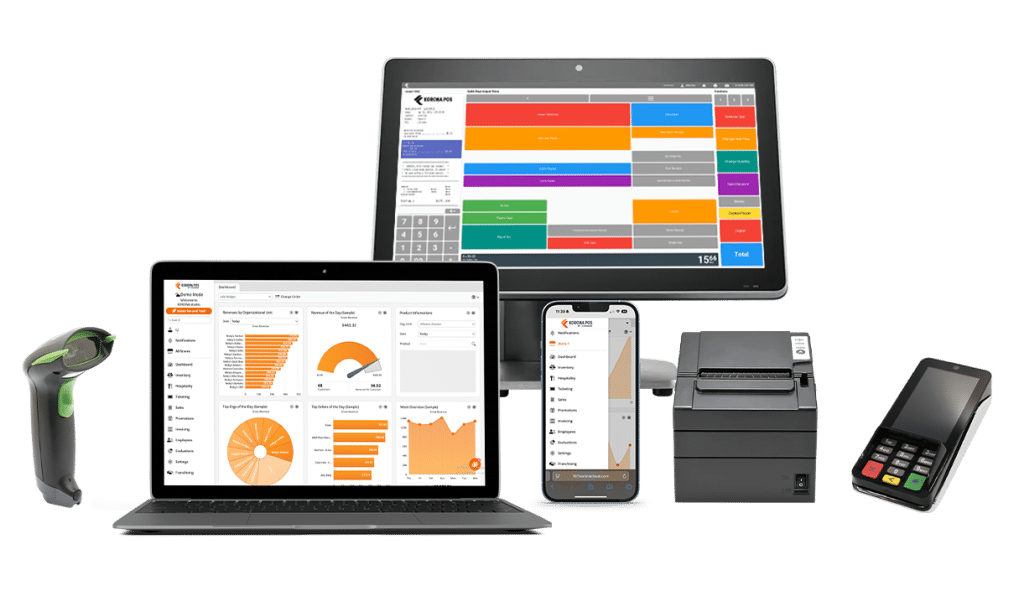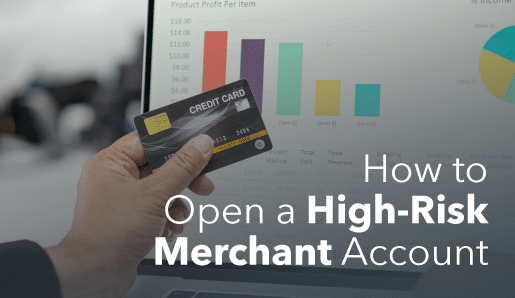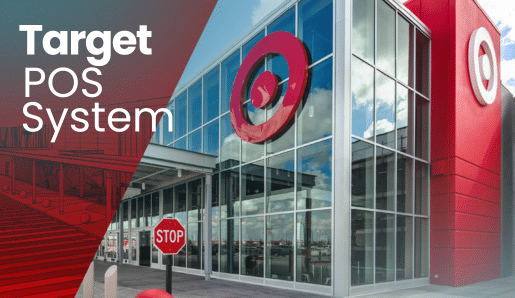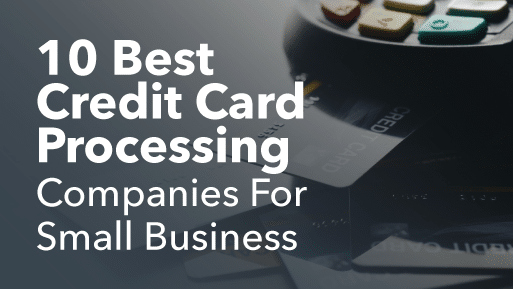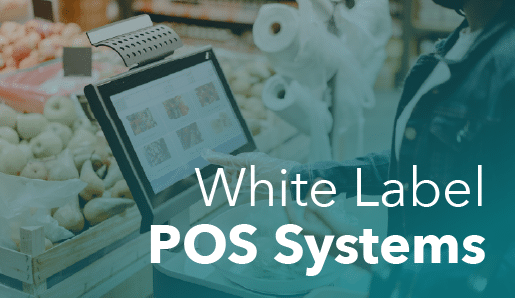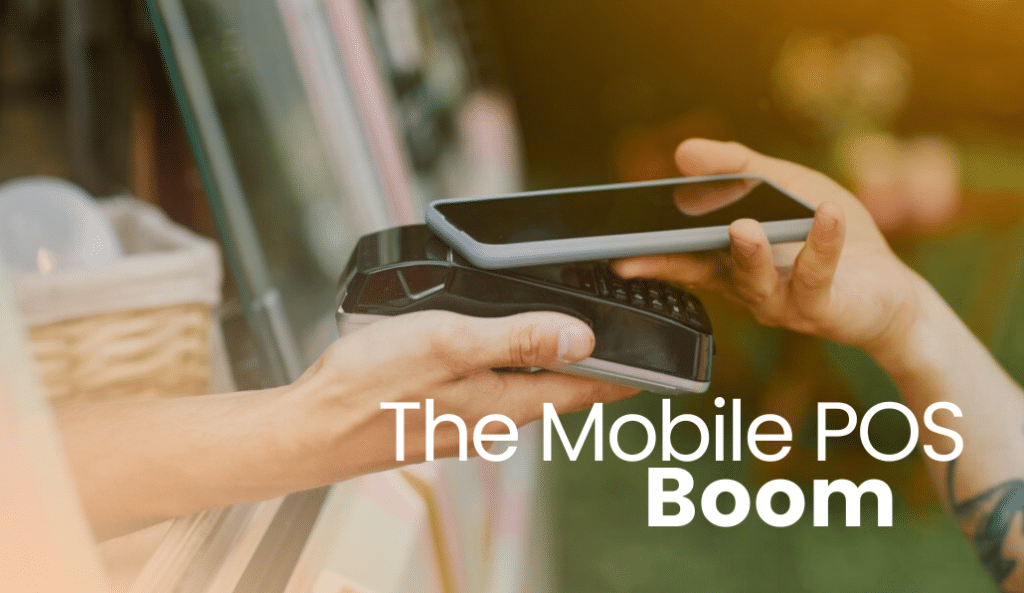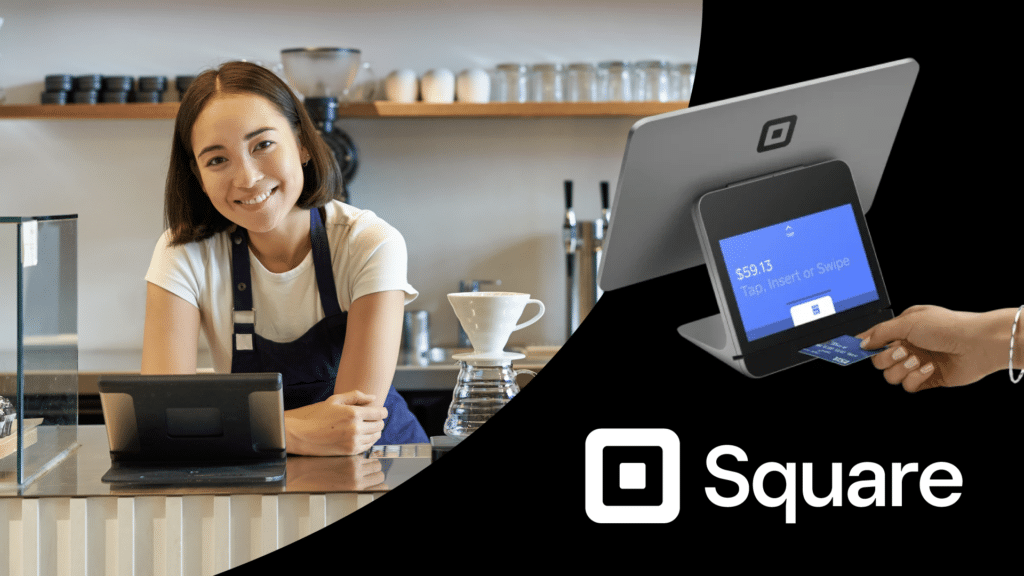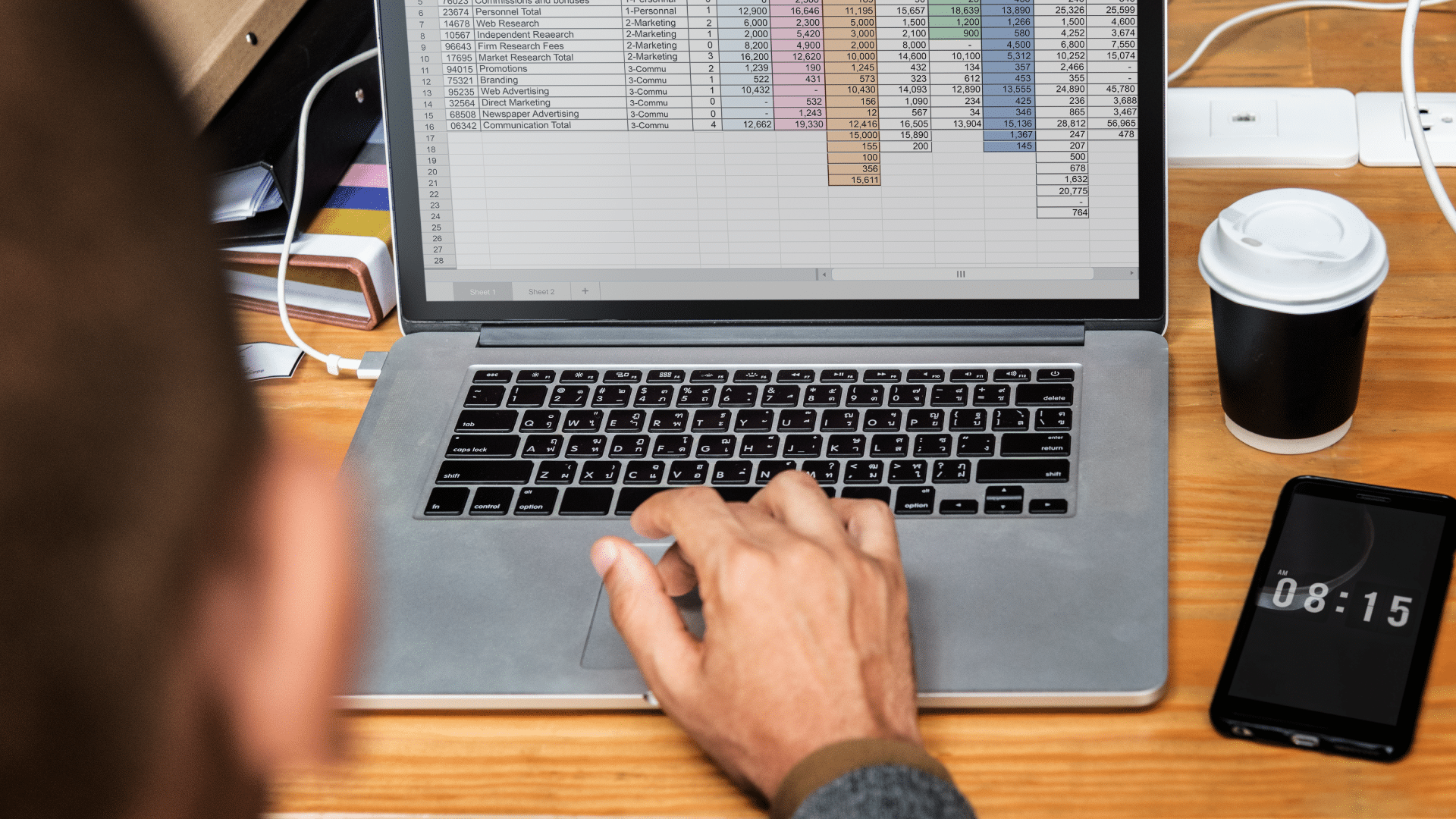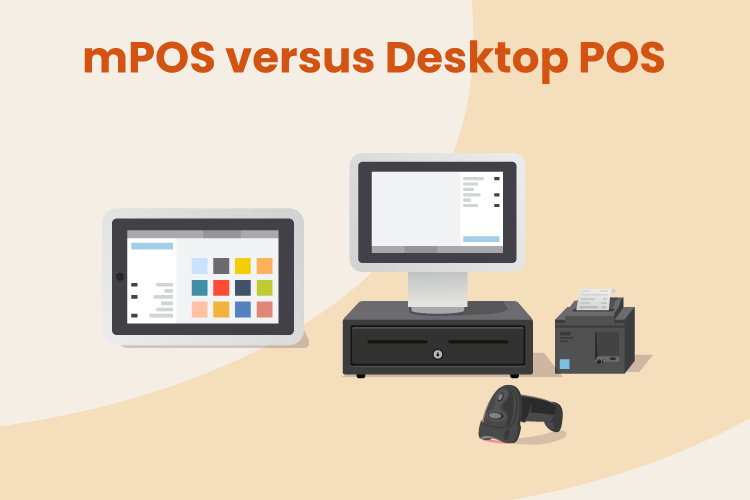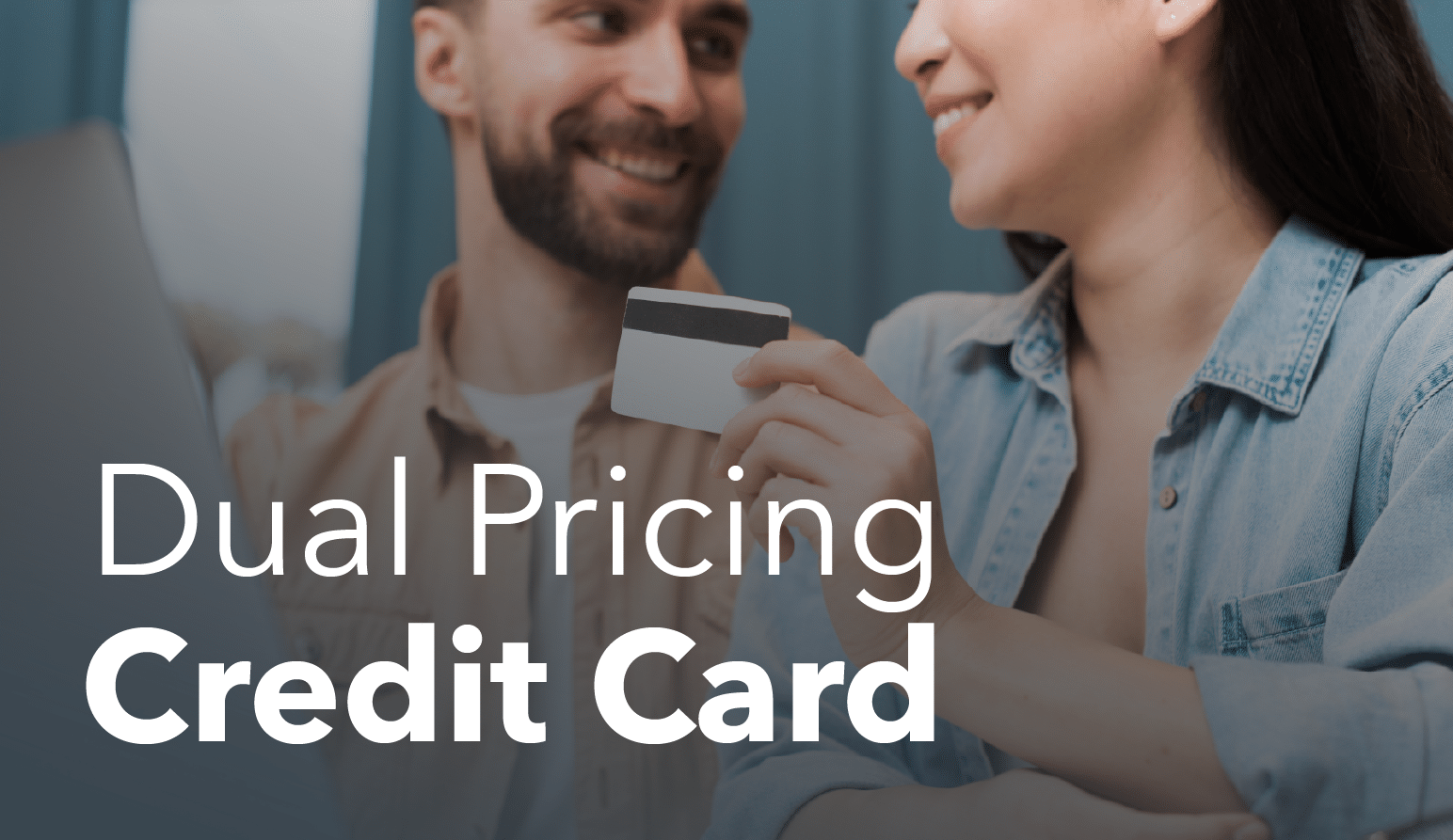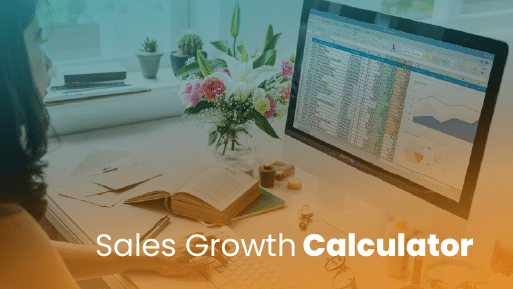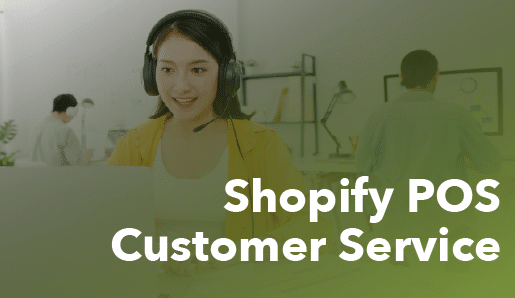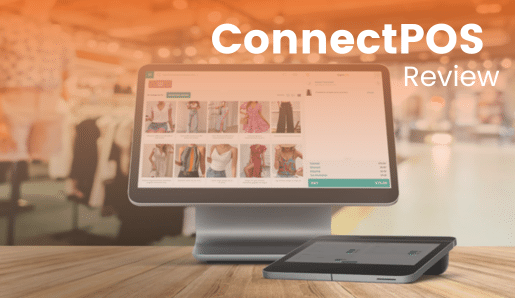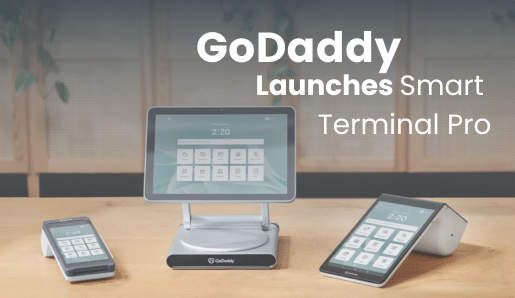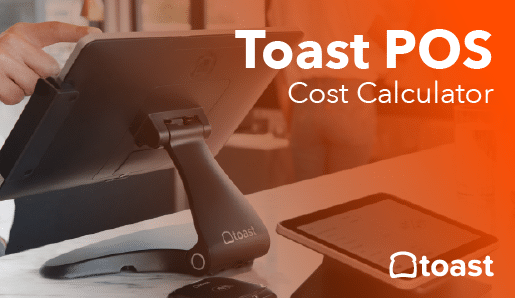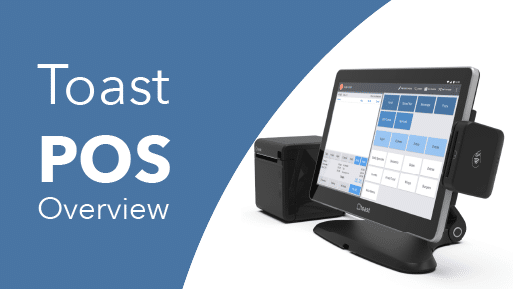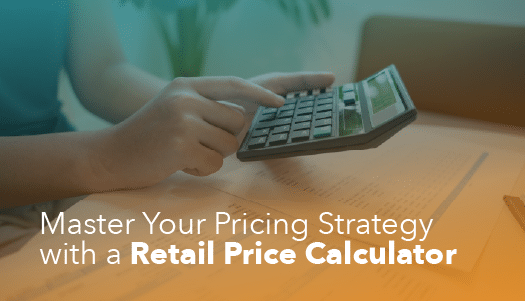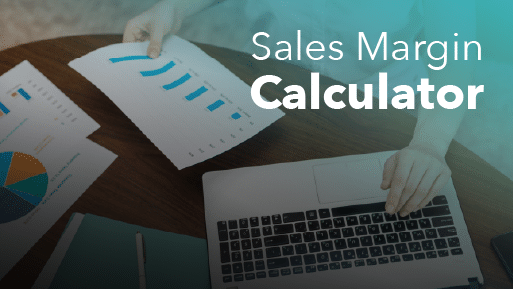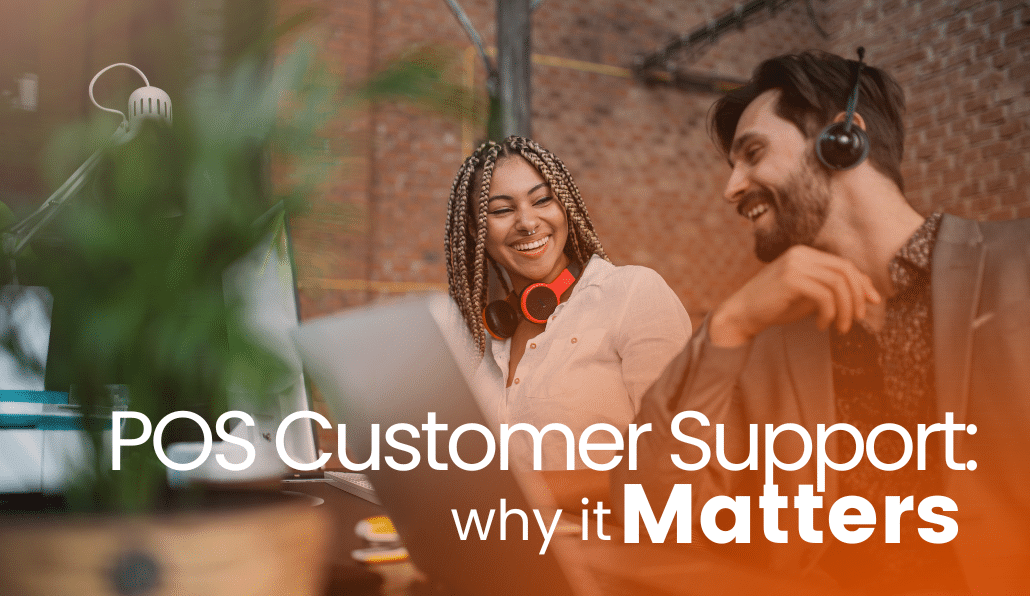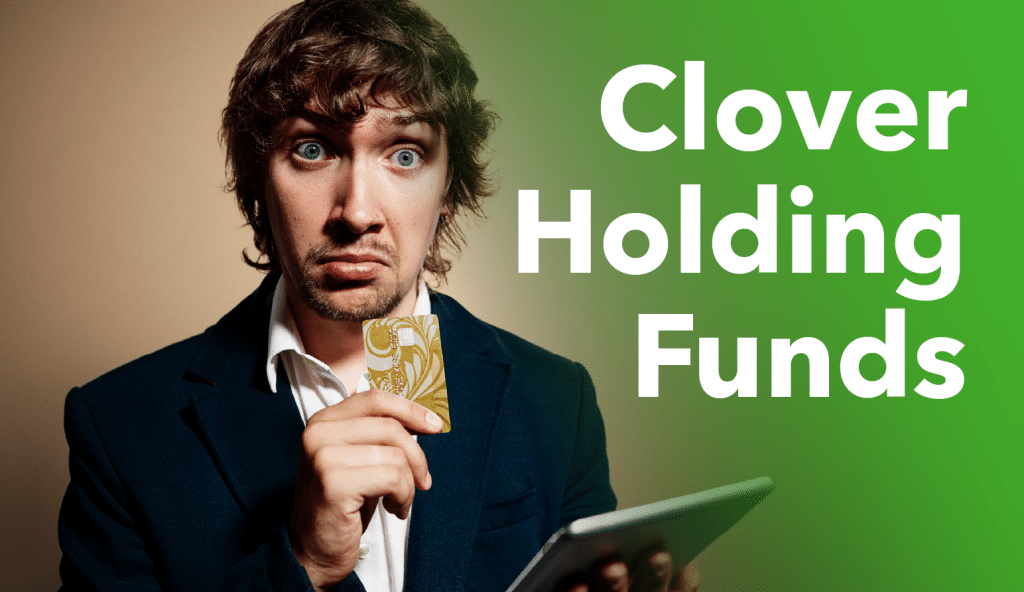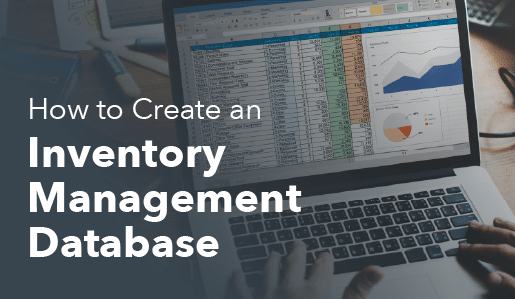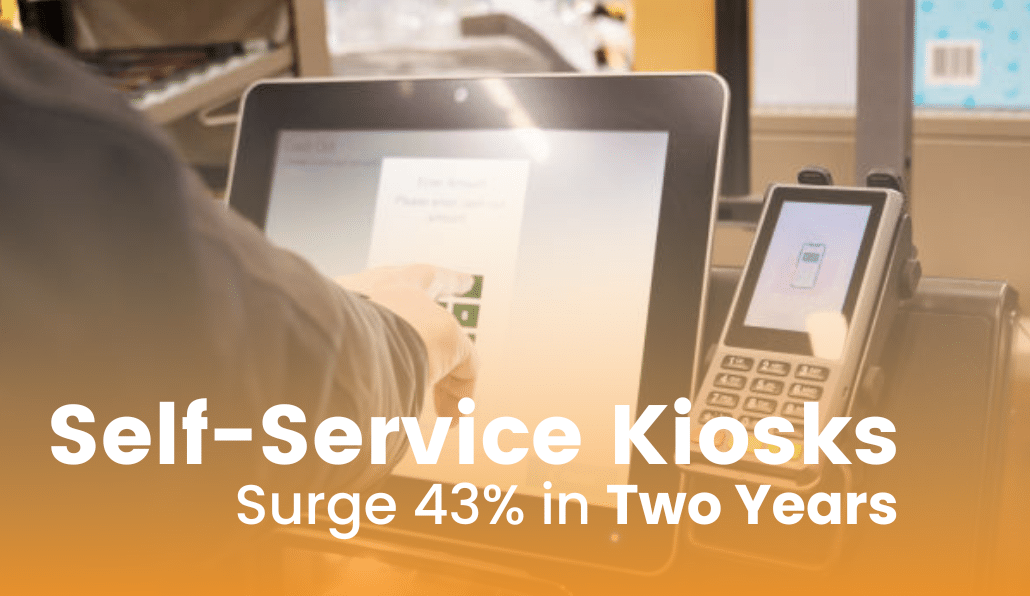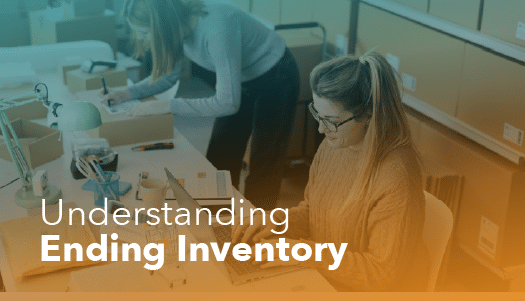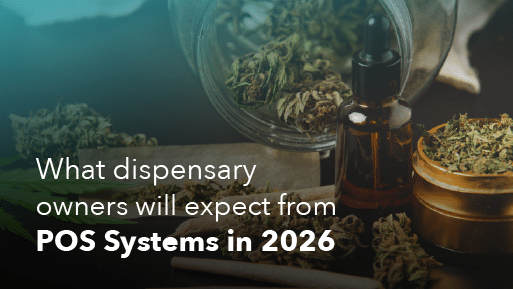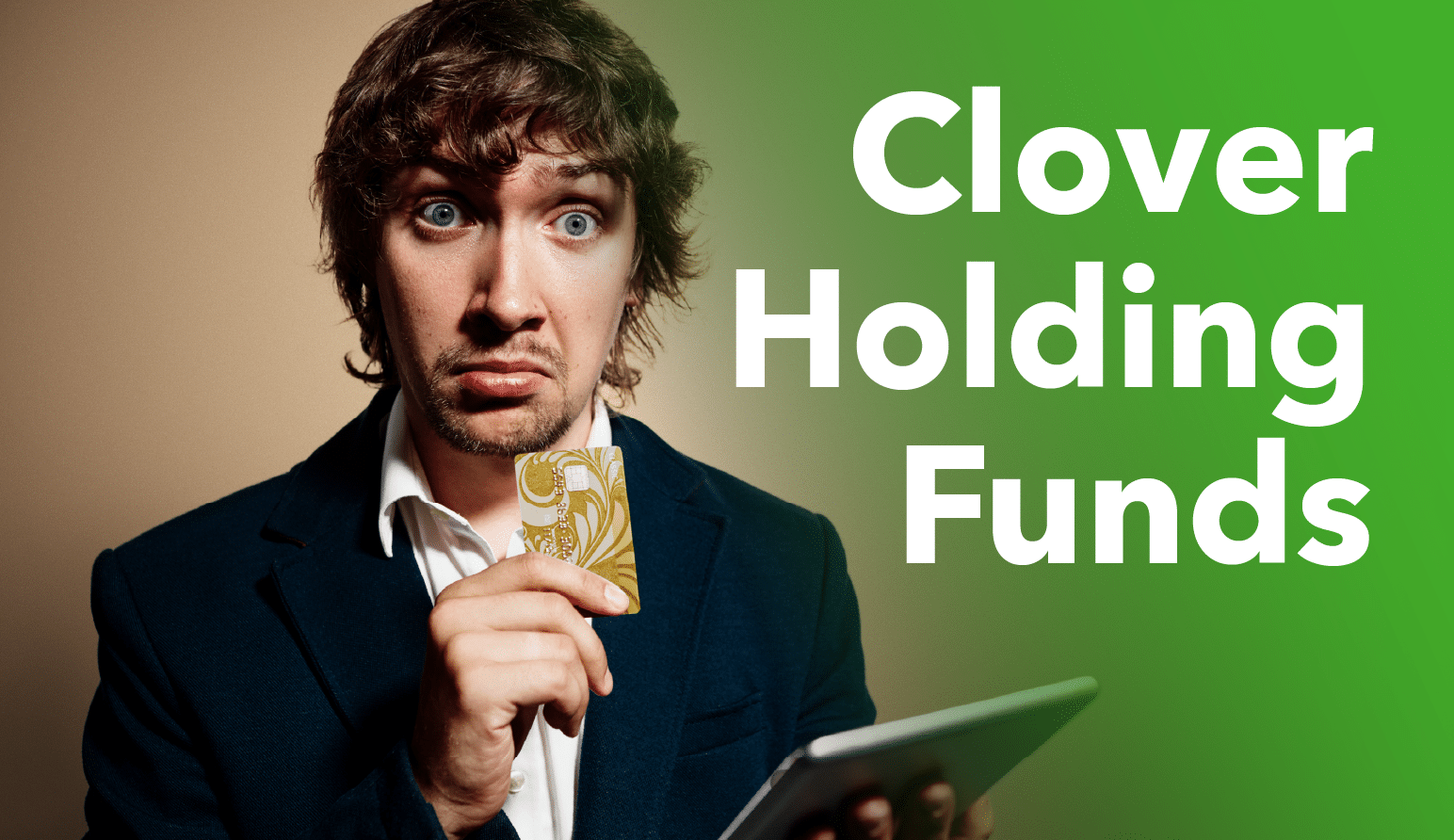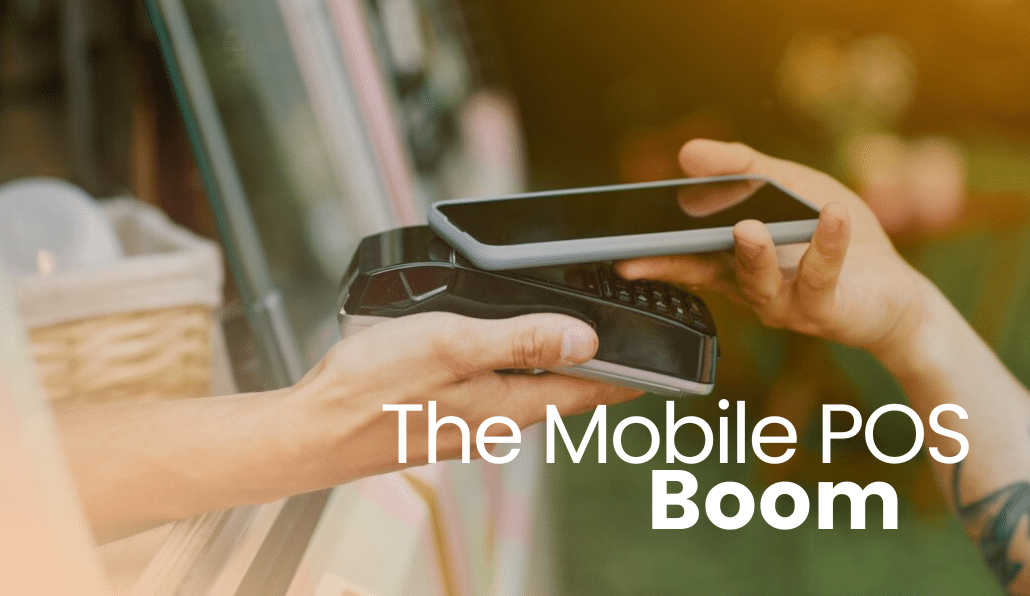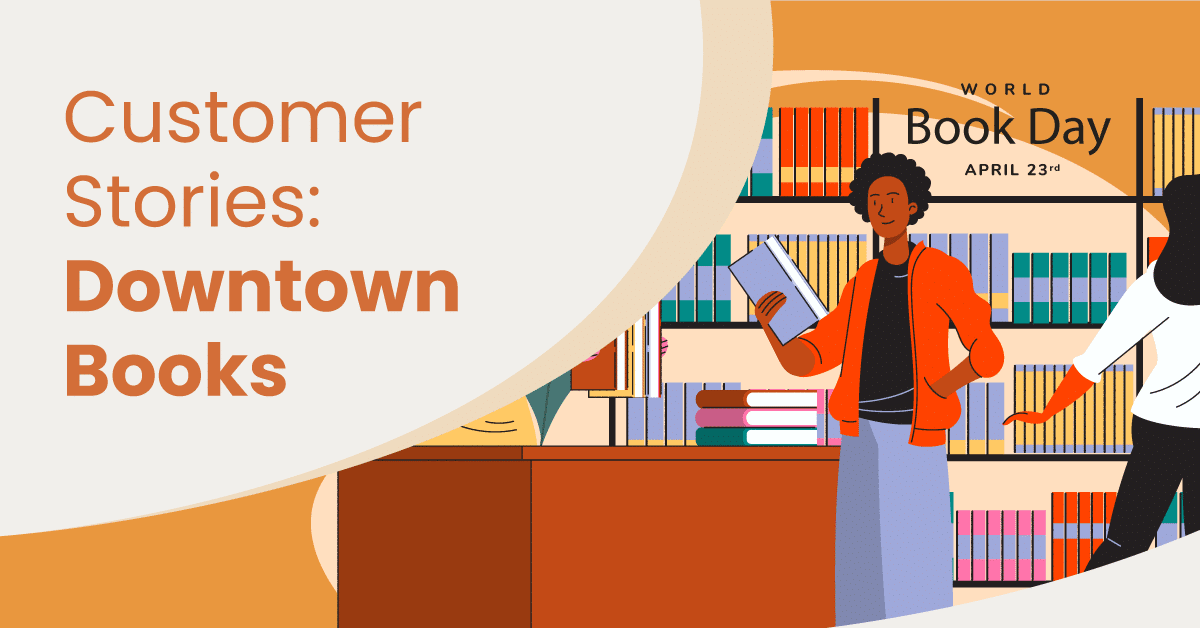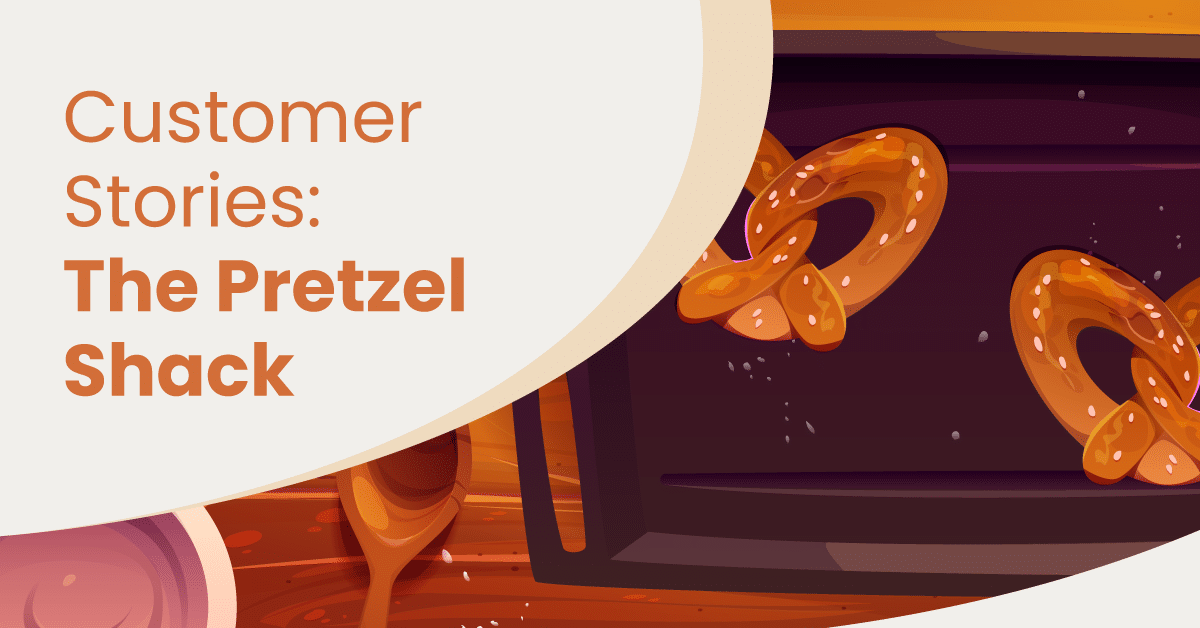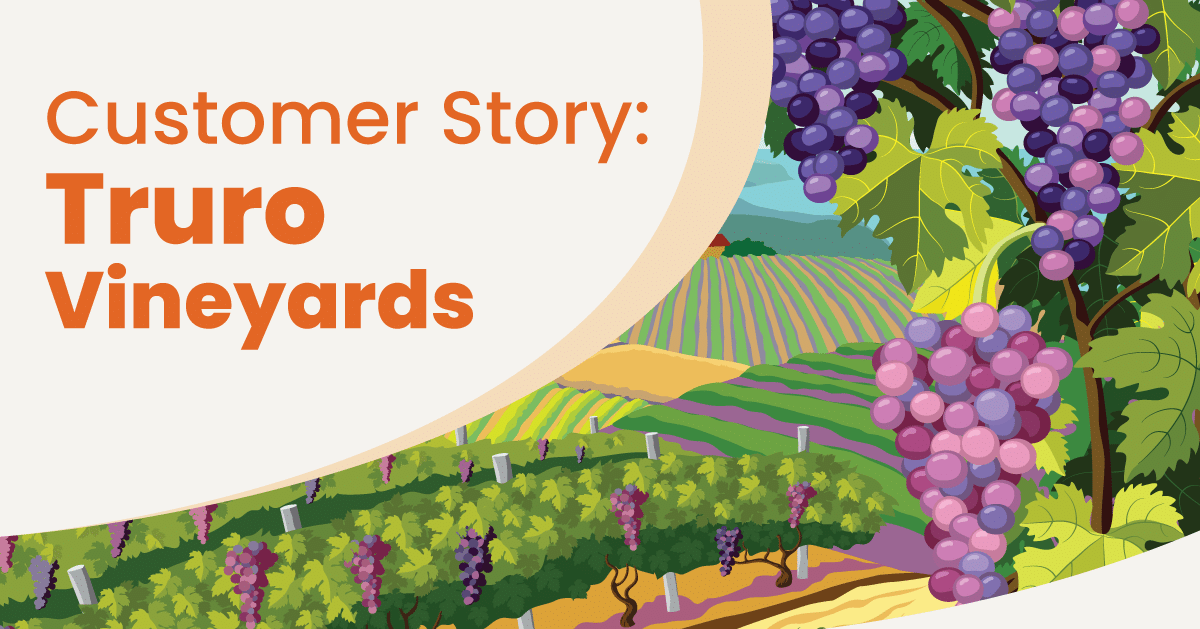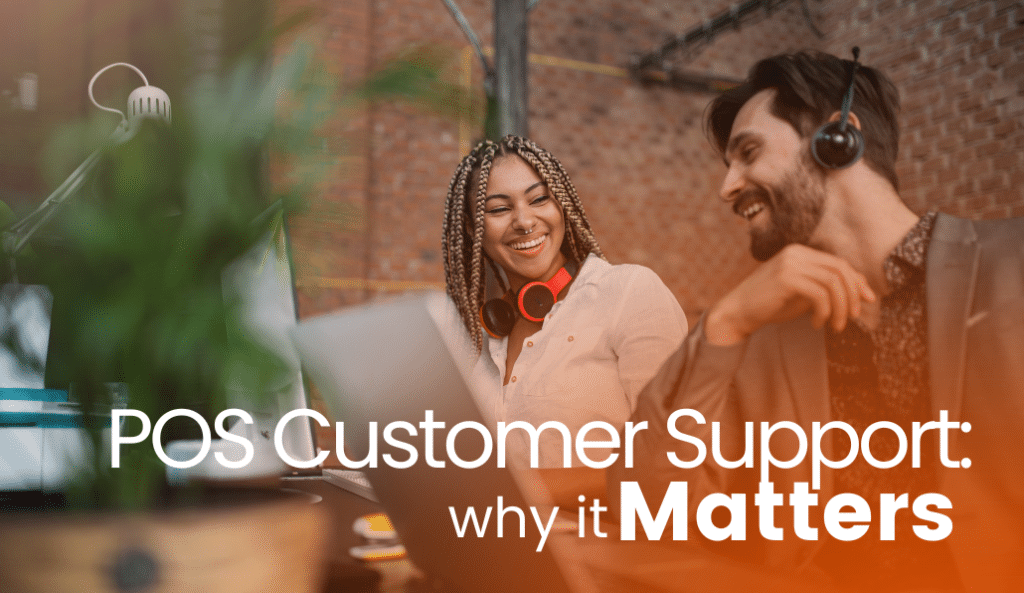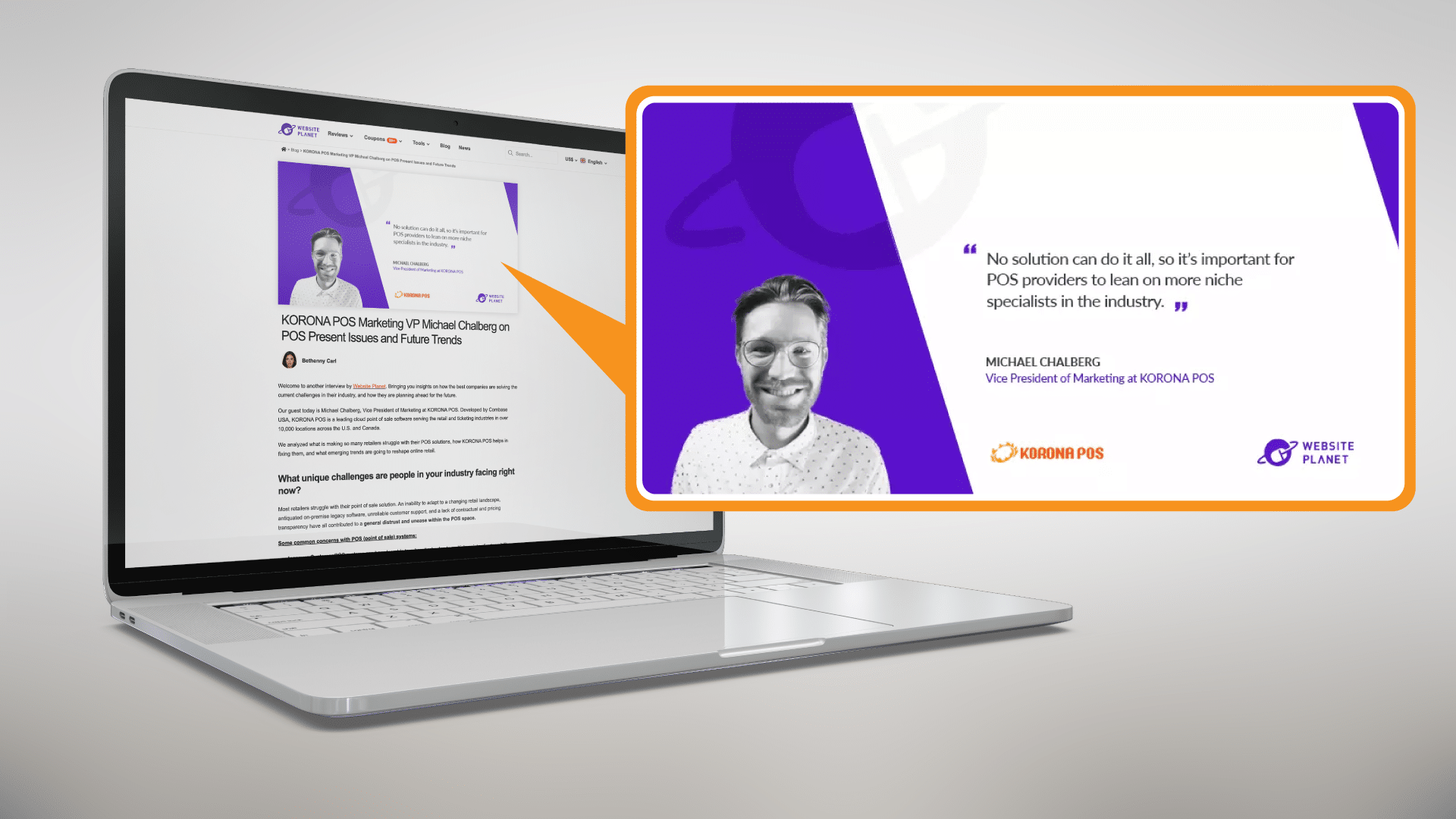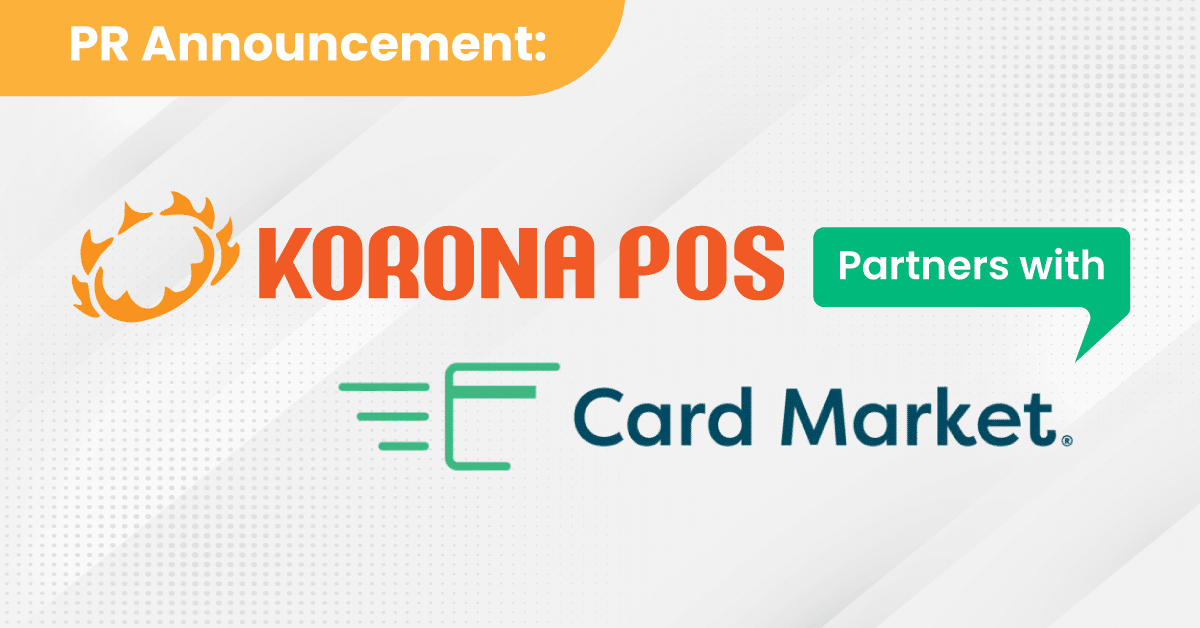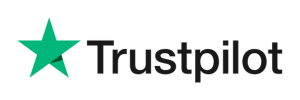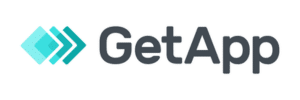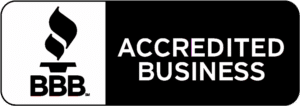All Articles
Trending Articles
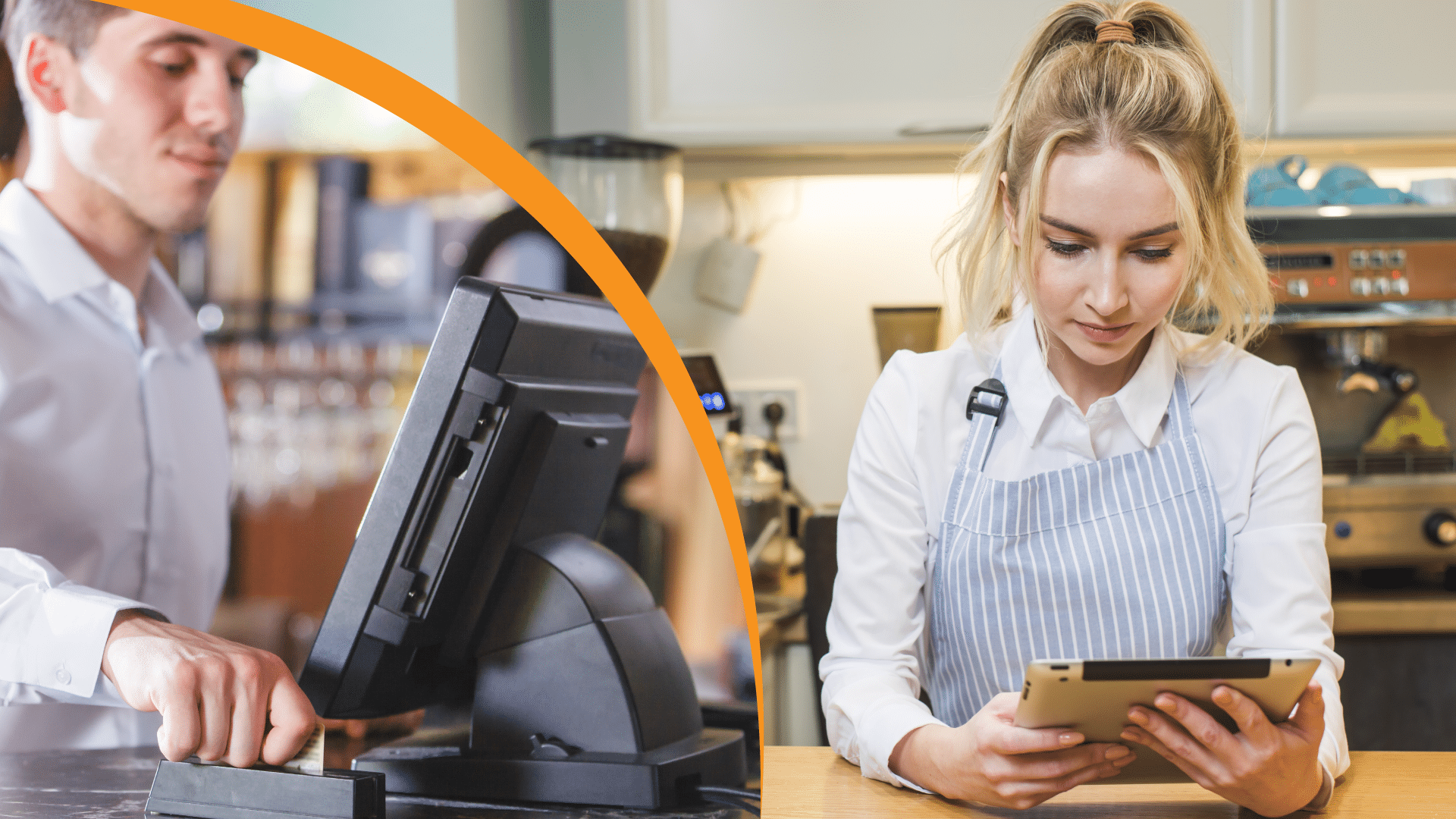
What Is a POS System and How Does it Work? Everything You Need to Know
A point of sale (POS) system used to be a cash register that simply recorded the day’s sales and organized your cash into sections. With today’s technology, however, a POS ...
Best Point Of Sale Systems
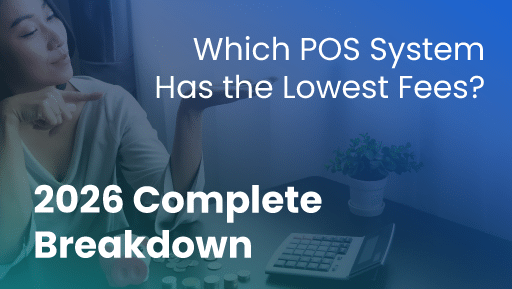
Which POS System Has the Lowest Fees? 2026 Complete Breakdown
Finding the point of sale system with the lowest fees is more complex than just checking the advertised swipe rate. The true cost involves a mix of processing fees, monthly ...
Point of sale Solution Alternatives
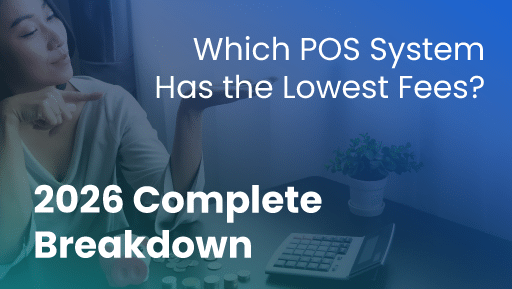
Which POS System Has the Lowest Fees? 2026 Complete Breakdown
Finding the point of sale system with the lowest fees is more complex than just checking the advertised swipe rate. The true cost involves a mix of processing fees, monthly ...
Point Of sale Product Comparisons
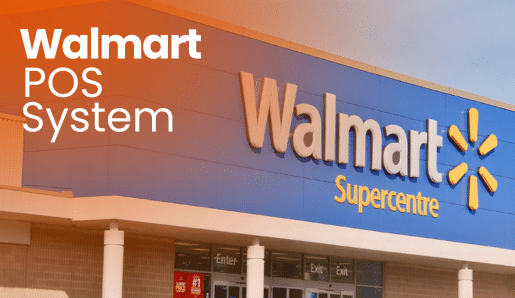
Walmart POS System: What Point of Sale Do They Use? Features, Benefits & Alternatives
Managing checkout in retail is tough, especially when thousands of shoppers flow through every hour. Walmart’s POS system handles this volume with unmatched speed and accuracy, combining staffed lanes, self-checkout, ...
Point of sale Product Pricing Guides
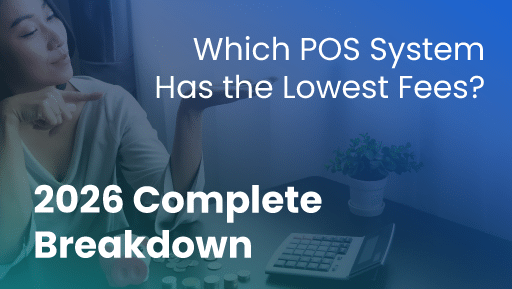
Which POS System Has the Lowest Fees? 2026 Complete Breakdown
Finding the point of sale system with the lowest fees is more complex than just checking the advertised swipe rate. The true cost involves a mix of processing fees, monthly ...
Testimonials
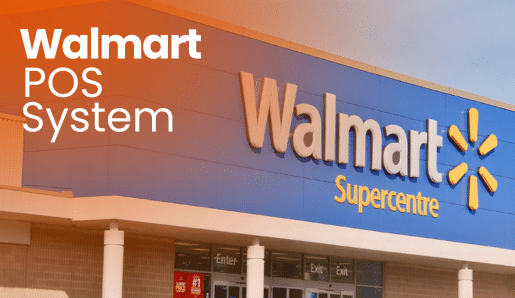
Walmart POS System: What Point of Sale Do They Use? Features, Benefits & Alternatives
Managing checkout in retail is tough, especially when thousands of shoppers flow through every hour. Walmart’s POS system handles this volume with unmatched speed and accuracy, combining staffed lanes, self-checkout, ...
Inventory Management

How to Calculate Retail Margin in 2026: Free Calculator & Formula Explained
Are you tired of guessing your product’s true profitability? Many retailers confuse margin with markup, which often leads to setting prices too low. You can stop guessing right now: Retail ...
Credit Card and Payment Processing
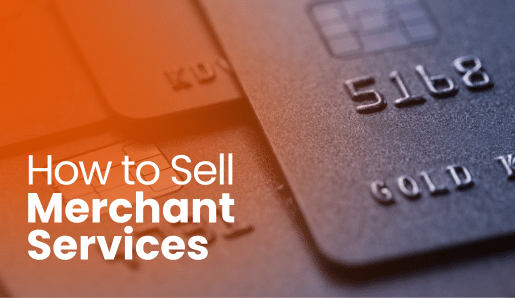
How to Sell Merchant Services: A Step-by-Step Guide [2026]
If your customers can’t pay the way they want, you don’t get paid—simple as that. Merchant services are what make modern payments possible, from credit cards and mobile wallets to ...
Point of Sale Features and Tools
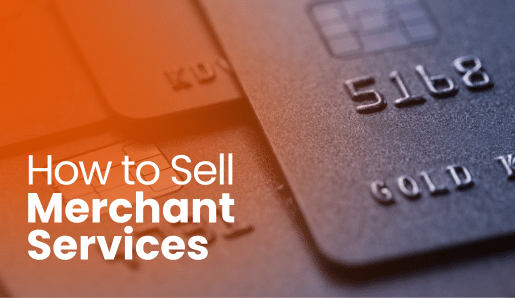
How to Sell Merchant Services: A Step-by-Step Guide [2026]
If your customers can’t pay the way they want, you don’t get paid—simple as that. Merchant services are what make modern payments possible, from credit cards and mobile wallets to ...
Downloadable eBooks and Guides

The KORONA Studio Back Office Guidebook
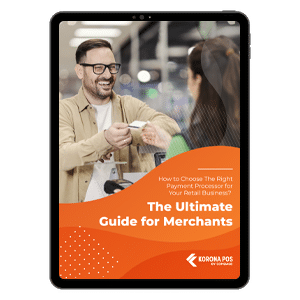
Understanding Credit Card Processing eGuide
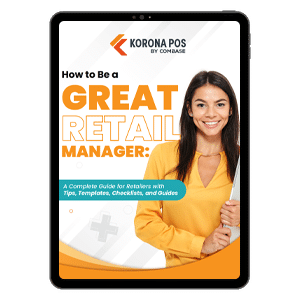
A Guide On How To Be A Great Retail Manager
Testimonials
"I’ve never worked with a company that has been as focused on customer service. When we call you guys the response has been phenomenal If I could just choose companies based on how they provide customer service, you’d be the top of my list."
– Jennifer from Duplin Winery
Industry News

What Is Wendy’s POS? Overview of the Point of Sale System They Use (Features, Benefits and Alternatives)
If you’re running a quick-service restaurant (QSR), it’s smart to learn how leading chains manage their operations. You might be asking, “What POS system does Wendy’s use?” The answer is ...
Find the Right POS Solution for Your Business