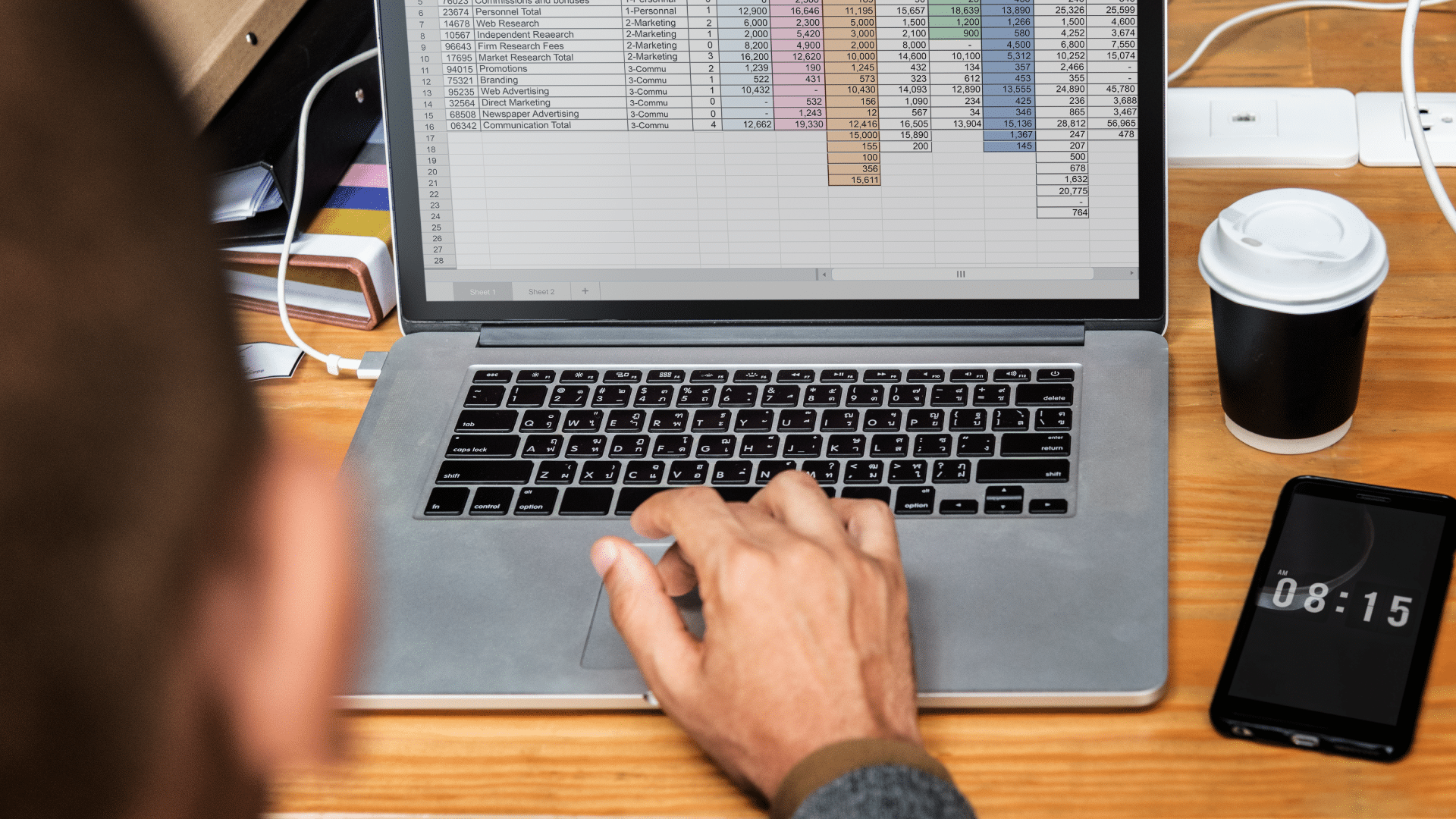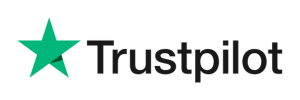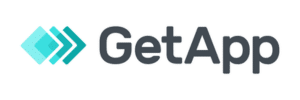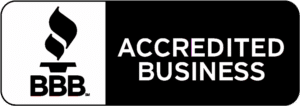In the fast-paced world of retail, the role of streamlined and automated inventory management cannot be overstated. Among the various methods of inventory management, a well-structured inventory spreadsheet—most often in Microsoft Excel or Google Sheets—stands out as a tool that can simplify inventory tracking and management, reduce errors, and ensure your shelves are always stocked.
This post will guide you through inventory spreadsheets, how to create them, best inventory management practices, and how an advanced POS system can streamline successful inventory management for your business.
Key Takeaways:
- Creating a well-organized inventory spreadsheet with essential columns like Name, Item ID, and Quantity on Hand can help you manage and maintain accurate inventory lists.
- By incorporating formulas in your spreadsheet, you can automate calculations and monitor your product in stock, significantly reducing manual errors and making the entire process more efficient.
- Downloadable templates for Excel and Google Sheets can streamline the process of creating your inventory spreadsheet.
- Automated systems like KORONA POS can allow for real-time inventory tracking, automated updates, and integrated sales data, making the whole process that much easier.
What Is an Inventory Spreadsheet?
An inventory spreadsheet is a critical component of the inventory management process. It’s a document that allows business owners and inventory managers to record and track their inventory levels in real-time to better monitor and manage their stock quantity.
The ideal inventory spreadsheets help businesses maintain healthy inventory turnover and meet customer demand without overstocking or understocking.

Download a Free Inventory Template
Benefits of Creating an Inventory Spreadsheet
Your business’s success depends on effective inventory management—it ensures you have the products and supplies you need to ensure customer satisfaction and generate revenue. The way to get there is through accurate recordkeeping. That’s where inventory spreadsheets come in.
Here are some benefits of making and maintaining an inventory spreadsheet:
- Efficiency: Tracking your inventory levels using a spreadsheet helps you understand what you may need to order (or not order). By leveraging formulas in your inventory sheet, you automate calculations and streamline your inventory process.
- Accessibility: Creating an inventory spreadsheet in standard word processing software, especially on a cloud-based platform like Google Sheets, could make your inventory data more accessible to other users and easily shared. This accessibility empowers your team to make informed decisions based on real-time data.
- Accuracy: Maintaining an inventory spreadsheet gives you access to accurate real-time data, especially when you leverage formulas.
- Customizability: You can customize your inventory spreadsheet with the exact rows, columns, features, and formats that best contribute to your success. Consider using custom categories, subcategories, dropdown lists, and charts and graphs on your spreadsheet.
- Cost: Software like Microsoft Office or Google Docs is a cost-effective (or free) solution for inventory management, especially compared to more complex software. Creating a spreadsheet is an excellent option if your business is on a budget.
How to Make an Inventory Spreadsheet
Advanced POS systems provide your business with more benefits than a spreadsheet can, like real-time updates and automated processes. Nonetheless, spreadsheets are a great starter tool for keeping track of your current stock levels and planning your inventory efficiently, especially if you’re working with less capital.
Let’s dive into the steps to set up your spreadsheet:
Step #1: Choose Your Spreadsheet Software
First thing first: choose the spreadsheet software that best suits your needs. Microsoft Excel and Google Sheets are popular because they’re versatile and accessible. Each offers robust tools for data organization and analysis, like a wide array of formulas that clearly outline your inventory data.
When choosing a spreadsheet program, it’s essential to ensure it can support your needs, is easy to navigate, and is accessible to all necessary users within your organization.
Step #2: Set Up Your Spreadsheet Structure
It’s time to create, organize, and structure your blank spreadsheet. You might choose to create a new workbook dedicated to inventory management, or you might decide to add an inventory management tab to a preexisting spreadsheet.
The top row of your spreadsheet will host your column headers. In the first cell of each column, enter the name of your inventory category. To make your spreadsheet visually engaging, use different colors, fonts, styles, widths, or text wrapping.
Step #3: Choose Your Headings
The inventory categories you choose will depend on your business, your products, and your inventory practices. Some commonly-used columns include:
- Item Name
- Item ID
- Category
- Supplier
- Purchase Date
- Purchase Price
- Quantity on Hand
- Days Per Reorder
- Sale Price
- Cost per Unit
- Serial Number
- Minimum Order Quantity
- Order Time
- Item Details
While choosing and adding your categories, be mindful of how you order them. Best practice involves grouping categories, especially if you use multiple rows to complete a calculation.
For example, placing the columns for unit price, number of items, and net value together would make it easy to automatically calculate and visualize an item’s net value based on the values in the previous cells.
Step #4: Input Your Data
Enter all relevant inventory data into your spreadsheet. Accuracy is crucial, so double-check each entry to minimize errors, especially when doing physical inventory counts. Checking your work as you go saves you the time of retroactively trying to find where you made a mistake.
Nonetheless, there’s always risk when manually typing numbers into a computer. Consider integrating with KORONA POS to automatically sync and update your inventory data for higher accuracy and efficiency.
Step #5: Implement Formulas for Automatic Calculations
Utilizing formulas to automate your calculations saves you time and helps you maintain accurate records by minimizing human error. Formulas can help you calculate your total inventory value and set up alerts for low stock levels. There are hundreds, if not thousands, of formulas, so do your research to find the best ones for you.
Step #6: Save Your Work
Cloud-based platforms like Google Sheets will save your work automatically, assuming you have a stable network connection. For non-cloud-based software like Excel, always save your work as you go.
Consider including a section on your spreadsheet for the date of your most recent update, and save your file in a secure location that you and your team can access easily. If you create your spreadsheet online, provide the appropriate parties with access.
Step #7: Update Your Sheet Regularly
Set a regular schedule for how often you update your inventory information on the sheet. The frequency will depend on the size of your business and your inventory turnover, so update your records according to your needs and do so regularly.
Inventory Spreadsheet Templates
Having the right tools to manage your inventory can make all the difference for your business’s success. Below, you’ll find customizable inventory management templates for Excel and Google Sheets to help you easily track and manage your inventory.
Download a Free Inventory Template
Google Sheets Inventory Template
For those who prefer working in the cloud, our Google Sheets inventory template offers similar functionalities with the added benefit of real-time collaboration and access from anywhere with an internet connection.
This template helps you manage stock quantities, monitor item categories, and track supplier details from Google Sheets anywhere, anytime. You can customize it, too!
Excel Inventory Template
Our Excel inventory template is designed to streamline your inventory management process. With pre-set columns and formulas, you can easily track stock levels, reorder points, and supplier information. Customize it to fit your needs and keep your inventory data organized and up-to-date.
Retailers can also check out our free daily sales reporting template.
How to Automate Inventory Management Without a Spreadsheet
Managing and tracking your inventory data using a spreadsheet is far more efficient than creating manual inventory lists, especially with features like functions, charts, and tables.
That said, plenty of retail management software has emerged in recent years to make inventory management faster and easier than ever. Automating inventory management can significantly enhance efficiency and accuracy in your business operations without the need for you to plug numbers into a spreadsheet.
Additionally, technology like RFID for inventory management allows for real-time data tracking that almost eliminates the need for human labor in inventory management, meaning you can allocate your resources in other, more strategic directions.
A modern POS system offers robust inventory management features beyond traditional spreadsheets. With KORONA POS, you can track inventory levels in real-time, automate reorder processes, and integrate with your e-commerce platforms for seamless multichannel inventory management. Automation at this level reduces manual data entry errors and provides actionable insights through POS reporting and analytics.
Inventory management headache?
KORONA POS makes stock control easy. Automate tasks and get a clear picture of your entire inventory.
Frequently Asked Questions
Start by creating a detailed list of all items, their quantities, and other relevant information. Conduct a physical count to ensure accuracy, and enter this data into your spreadsheet or system.
The simplest way to track inventory details is to use a spreadsheet to list and update item quantities regularly. However, integrating with a POS or inventory software can drastically streamline this process.
You need a structured spreadsheet or software, a clear list of inventory items, and a set method for regularly updating your quantity in stock and other data in your sheet.
Create a checklist listing all inventory items, including their descriptions, quantities, and reorder levels. Use this checklist to verify stock levels regularly.
The most common inventory tracking method is the periodic inventory system, which updates stock levels at specific intervals. Another popular method, the perpetual inventory system, offers real-time tracking and updates.
Final Thoughts
Creating an inventory spreadsheet is a valuable first step in managing your stock. It helps you understand your inventory levels and turnover rates while automating calculations, and who wouldn’t want that?
However, for a more efficient solution, we suggest leveraging advanced inventory management software like KORONA POS. These systems provide real-time data, automation, and integration with your sales processes so you can keep all your data in one place.
Visit our POS features page to explore more about how KORONA POS can enhance your inventory reporting.
Get started with KORONA POS today!
Explore all the features that KORONA POS has to offer with an unlimited trial. And there’s no commitment or credit card required.