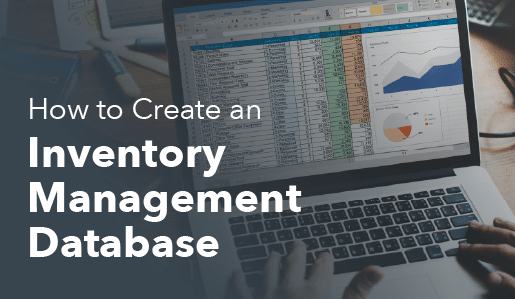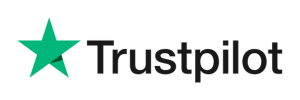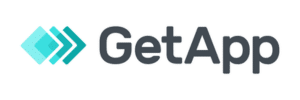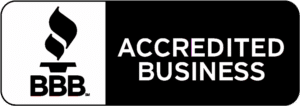An inventory management database is the digital backbone, meticulously storing and organizing all products, stock, sales, and supplier data.
It integrates with point of sale systems, preventing common pitfalls like stockouts and overstocking. From small retail businesses starting with spreadsheets to large enterprises utilizing ERP-integrated solutions, the right database can significantly enhance efficiency and improve customer satisfaction.
This blog post will guide you through the essential steps to create and manage an inventory database, explore different types of databases, and highlight key tools to help simplify your inventory operations.
Key Takeaways:
- An inventory management database stores and organizes all product, stock, sales, and supplier data.
- It keeps inventory accurate and updates stock in real time through the POS system.
- There are different types of databases: flat-file, relational, NoSQL, cloud-based, ERP-integrated, and more.
- The right database depends on business size, sales channels, and growth goals.
- Small shops may start with spreadsheets or POS inventory modules.
What is an Inventory Management Database?
An inventory management database is a centralized digital repository that stores, organizes, and tracks all data about the products a business buys, sells, and holds in stock.
From the perspective of retail and small retail businesses using a point of sale system, it serves as the backbone of operations, ensuring the right products are available, quantities are accurate, and sales data flows seamlessly into stock records.
For small retailers, affordable cloud-based POS solutions like Square, KORONA POS, or Lightspeed integrate inventory databases with POS hardware, starting from basic setups (e.g., a tablet as a register) to advanced ones with API connections for custom apps.
Benefits of Using an Inventory Management Database
Here are the key benefits elaborated in detail:
Accurate Inventory Tracking
An inventory management database provides instant, centralized access to stock data across locations. For small retailers, this means scanning a barcode via your POS system to see exact quantities, locations, and statuses (e.g., on-shelf, in-transit, or reserved).
Automation of Processes and Reduced Manual Errors
Integrating with or natively built into POS systems, the database automates tasks like stock updates, order processing, and deliveries, minimizing human errors plaguing small businesses (e.g., double-entry mistakes costing hours weekly). For instance, when a sale rings up, inventory is deducted automatically, and there are no more end-of-day reconciliations.
Prevention of Stockouts and Overstocking
The database uses reorder points and alerts to maintain optimal stock levels, avoiding the dual pitfalls of running out or overbuying (tying up capital in dead stock).
For small retailers, this means setting thresholds based on historical data-e.g., auto-reordering popular items like electronics before they hit zero.
It optimizes reordering by factoring in lead times and demand fluctuations, reducing carrying costs by 15-25% and minimizing waste from expired or obsolete items. It ensures shelves are always stocked for impulse buys, directly improving cash flow.
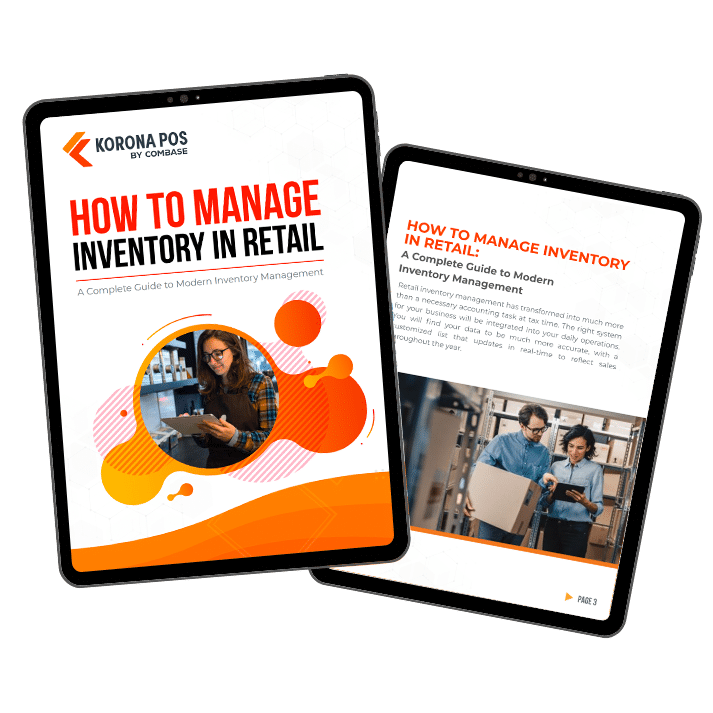
Significant Cost Savings
Beyond basics, a database slashes expenses across the board: lower holding costs from balanced inventory, reduced shrinkage (theft/damage) via audit trails, and minimized supplier rush orders.
Small businesses can save thousands annually by identifying slow-movers for clearance sales, avoiding overstock penalties. Automation also cuts labor costs; what once took a full day of inventory checks now happens in minutes via mobile apps.
For retail owners, this translates to higher margins, with some systems reporting reductions in overall inventory-related expenses, freeing funds for marketing or expansions.
Improved Efficiency and Time Savings:
Streamlining operations is a game-changer for time-strapped small business owners. The database integrates with the point of sale system for seamless workflows, like generating purchase orders or running cycle counts. Retailers can handle peak periods, such as holidays, without extra hires.
Enhanced Customer Experience and Satisfaction
With accurate data, you can promise availability and deliver, key to building loyalty in retail. For small businesses, this means fewer abandoned carts online or in-store walkouts, potentially increasing repeat visits by 15-25%. It also supports omnichannel experiences, like “buy online, pick up in-store,” fostering trust and positive reviews, which are vital for competing against larger chains.
Better Demand Forecasting and Data-Driven Insights:
Advanced databases analyze sales history, trends, and external factors (e.g., seasonality) to predict future needs. Tools like ABC analysis categorize items by value, prioritizing high-turnover products. It provides deep insights via reports on turnover rates or sell-through. Check out our calculator below to help you calculate sales per square foot.
Scalability for Business Growth
Starting small doesn’t mean staying small; a cloud-based database scales effortlessly as you add locations, products, or channels. For retail entrepreneurs, this supports expansion without overhauling systems, e.g., from one store to multi-site operations with unified inventory views.
It accommodates increased complexity, like handling thousands of SKUs, while maintaining performance.
Types of Inventory Management Databases
1. Relational Inventory Management Databases
Relational databases (e.g., MySQL, PostgreSQL, Microsoft SQL Server, Oracle) are the most common type of inventory management databases. They organize data into tables (products, suppliers, sales, purchase orders, etc.), and link them using relationships such as primary keys (unique identifiers like SKU) and foreign keys (links to related tables).
2. NoSQL Inventory Management Databases
NoSQL databases store inventory data in a non-relational structure such as key-value pairs, documents, or graphs. Popular NoSQL databases include MongoDB, Cassandra, and Redis. NoSQL databases are ideal for omnichannel retail (e.g., syncing online and in-store inventory across servers). They handle big data volumes efficiently, reducing latency in real-time queries like checking availability during peak hours.
3. Cloud-Based Inventory Management Databases
These databases are hosted on cloud platforms (such as AWS, Azure, or Google Cloud) and accessed over the Internet. They can be relational or NoSQL and are typically part of a larger inventory management SaaS (software-as-a-service) solution.
GOOD TO KNOW
- The cloud-based databases provide accessibility from anywhere, automatic backups, easy scaling, reduced IT infrastructure costs, and often come with built-in analytics and integrations.
4. Flat File Inventory Databases
Older or very simple inventory management systems use flat file databases, such as CSV or Excel files, to store inventory data without a relational structure. They are easy to set up, no server is needed, and they are low-cost for starters.
5. Network Databases
Network databases expand on hierarchical databases by allowing many-to-many relationships. This means an item can belong to multiple categories or have multiple supplier relationships without duplication. Though less common today, they underpin some older enterprise inventory systems.
6. In-Memory Databases
These store data in RAM for ultra-fast access, often as a cache layer over persistent databases. In retail inventory, they’re used for real-time operations like instant stock checks during POS scans or high-frequency updates in busy stores.
It allows sub-millisecond query speeds, perfect for real-time analytics (e.g., dynamic pricing based on stock). Reduces load on main databases, enhancing POS responsiveness. Supports pub/sub for alerts (e.g., low-stock notifications). Cost-effective for volatile data.
Creating and Managing Inventory Databases in Excel
Below is a step-by-step guide to help you create and manage an inventory database in Excel:
Step 1: Plan Your Inventory Database
Before you start, decide what information you need to track. Common fields for an inventory database include:
- Item ID: A unique identifier for each item (e.g., SKU or product code)
- Item Name/Description: A clear name or description of the item
- Category: Group items by type (e.g., electronics, clothing)
- Quantity in Stock: Current stock level
- Unit Price: Cost per unit
- Total Value: Quantity × Unit Price
- Reorder Level: Minimum stock level before reordering
- Supplier: Supplier name or contact details
- Location: Where the item is stored (e.g., warehouse, shelf number)
- Last Updated: Date of the last inventory update
Step 2: Set Up the Excel Spreadsheet
- Open Excel: Create a new workbook or use an existing one.
- Create Column Headers:
- In the first row (Row 1), enter your field names as column headers (e.g., A1: Item ID, B1: Item Name, C1: Quantity in Stock, etc.).
- Use clear, descriptive names to make the database easy to understand.
- Format as a Table:
- Select your data range (including headers).
- Go to the Home tab > Format as Table or press Ctrl + T.
- Choose a table style and ensure the “My table has headers” box is checked.
- This converts your data into an Excel Table, which offers built-in sorting, filtering, and dynamic resizing.
- Name the Table:
- With the table selected, go to the Table Design tab (or Table Tools Design on some versions).
- In the “Table Name” field, give your table a meaningful name (e.g., “InventoryDB”) for easy reference in formulas.
Step 3: Enter and Organize Data
- Input Data:
- Start entering inventory details under each column, beginning in Row 2.
- Use consistent formats (e.g., numbers for quantities, dates for last updated).
- Add Calculated Columns:
- For fields like Total Value, use a formula. For example, in column F (Total Value), enter =[@[Quantity in Stock]]*[@[Unit Price]] to multiply the quantity by the unit price. The @ symbol refers to the current row in an Excel Table.
- For Reorder Status, use a formula like =IF([@[Quantity in Stock]]<=[@[Reorder Level]],”Reorder Needed”,”In Stock”) to flag items needing restocking.
- Use Data Validation:
- To ensure consistent data entry, apply data validation:
- Select a column (e.g., Category).
- Go to Data tab > Data Validation > List.
- Enter allowed values (e.g., “Electronics, Clothing, Accessories”) to create a dropdown menu.
- This prevents errors and standardizes entries.
- To ensure consistent data entry, apply data validation:
Step 4: Manage the Inventory Database
- Sort and Filter:
- Use the filter arrows in the table headers to sort by columns (e.g., sort by Quantity in Stock to see low-stock items).
- Filter to view specific categories, locations, or items needing reordering.
- Search for Items:
- Use the Find feature (Ctrl + F) to locate items by ID, name, or other criteria.
- Alternatively, use the table’s filter to narrow down results.
- Update Inventory:
- Regularly update quantities (e.g., after sales or restocking).
- Use formulas or manual entry to adjust Quantity in Stock.
- Add a Last Updated column to track when changes were made.
- Track Transactions (Optional):
- Create a separate table in another sheet for inventory transactions (e.g., Date, Item ID, Quantity Added/Removed, Reason).
- Link this to your main inventory table using formulas or Excel’s Power Query to summarize stock changes.
- Use Conditional Formatting:
- Highlight critical data, like low stock:
- Select the Quantity in Stock column.
- Go to Home > Conditional Formatting > New Rule.
- Use a rule like Cell Value <= Reorder Level and apply a color (e.g., red) to flag low stock.
- Highlight critical data, like low stock:
Step 5: Analyze and Report
- Create Summary Metrics:
- Use formulas to calculate totals:
- Total inventory value: =SUM([Total Value])
- Number of items below reorder level: =COUNTIF([Reorder Status],”Reorder Needed”)
- Place these in a separate section or sheet for quick reference.
- Use formulas to calculate totals:
- Pivot Tables:
- Select your table, then go to Insert > Pivot Table.
- Create reports to summarize data, e.g.:
- Total stock by category
- Items needing reordering by supplier
- Place the Pivot Table on a new sheet for clarity.
- Charts for Visualization:
- To visualize inventory data, select key metrics (e.g., Quantity in Stock by Category).
- Go to Insert > Chart (e.g., Bar or Pie chart).
- For example, to show stock levels by category, create a chart like this:
Step 6: Maintain and Secure the Database
Follow these simple steps to keep your database in good shape and secure. First, regularly save copies of your Excel workbook with clear names like “Inventory_2025-08-26.xlsx” and store them on cloud platforms like OneDrive or Google Drive for automatic backups.
To prevent unwanted changes, protect your workbook by going to the Review tab, selecting Protect Sheet, and adding a password if needed. You can also lock specific cells to allow edits only where necessary: select the cells you want to edit, go to Home > Format > Lock Cell (uncheck it), then protect the sheet.
For advanced users, automate updates by using Excel’s Power Query (found under Data > Get Data) to pull in data from external sources like sales systems or supplier lists. Finally, keep your data clean by periodically checking for errors—use Data > Remove Duplicates to eliminate duplicate Item IDs and apply Conditional Formatting to spot blank or inconsistent entries.
Step 7: Scale and Optimize
- Add More Fields: As needs evolve, add columns for new data (e.g., expiration dates for perishable items).
- Use Macros (Advanced): Record macros (via Developer > Record Macro) to automate repetitive tasks like updating stock or generating reports.
- Link to Other Tools: Export data to other systems (e.g., accounting software) by saving as CSV or using Excel’s Power Query.
Tips for Effective Management
- Keep It Simple: Start with essential fields and expand as needed.
- Standardize Entries: Use data validation and consistent naming to avoid confusion.
- Regular Updates: Schedule weekly or monthly reviews to keep data accurate.
- Train Users: If multiple people use the database, ensure they can update and filter data correctly.
Common Challenges When Using Excel for Inventory Management
Many small retailers start with Excel or Google Sheets for inventory management because it’s cheap and familiar, but as the business grows, the limitations and challenges of spreadsheets start to cost time, money, and accuracy. Here are the most common challenges, explained in depth from a retail perspective:
1. Prone to Human Error
Excel relies heavily on manual data entry, such as typing in SKUs, updating stock levels, or copying formulas. Small mistakes (like an extra zero or forgetting to subtract sales) can quickly snowball into inaccurate inventory records. For retailers, this means you might think you have five items left when, in reality, the shelf is empty, leading to stockouts or unhappy customers.
2. Lack of Real-Time Updates
Unlike a POS-integrated database, Excel doesn’t automatically update when sales are made. If someone forgets to enter the day’s transactions, your spreadsheet instantly becomes outdated.
This delay can cause poor purchasing decisions, overselling online, or being caught off guard by sudden stock shortages.
3. Limited Scalability
Excel works fine for a few dozen products, but once you start managing hundreds or thousands of SKUs (typical for clothing stores, grocery shops, or hardware retailers), spreadsheets become unmanageable.
Large files slow down, formulas break, and navigating rows and columns becomes time-consuming and frustrating.
4. Difficulty Handling Multi-Location or Multi-Channel Retail
If you have more than one store, or you sell both in-store and online, Excel becomes nearly impossible to manage.
You’d need separate sheets for each channel and then manually consolidate them, which is inefficient and error-prone. For example, if a product sells online and in-store simultaneously, Excel can’t instantly adjust inventory across channels.
5. No Automated Reordering
Excel doesn’t trigger alerts when stock hits a low threshold. Unless you manually monitor quantities and set up complex conditional formatting or formulas, you won’t know when it’s time to reorder. This leads to either overstocking (buying too much “just in case”) or frequent stockouts.
6. Poor Audit Trails
Retailers need to know when inventory changes and who made the change. Excel offers little accountability anyone with access can edit the sheet, and unless you track version history carefully, you won’t know who adjusted stock counts. This makes it hard to catch theft, miscounts, or staff mistakes.
7. Limited Reporting & Analytics
Excel can provide basic summaries, but it lacks robust, automated reporting. Retailers need insights like top-selling items, seasonal demand, profit margins, or aging inventory.
Generating these reports in Excel often requires advanced formula skills (pivot tables, macros), which many small business owners don’t have time to master.
Discover Advanced Analytics and Custom Reports
Speak with a product specialist and learn how KORONA POS can work for your business.
8. Time-Consuming Manual Processes
Inventory management in Excel is labor-intensive. Staff must constantly update counts, reconcile purchases, and fix broken formulas. What starts as a simple system often turns into hours of administrative work each week, time that could otherwise be spent on customer service or growth activities.
9. Data Security & Risk of Loss
Excel files are often stored on a local computer or shared via email. This makes them vulnerable to data loss (if the file is accidentally deleted or the computer crashes) or unauthorized access (if passwords aren’t secure). For businesses, losing inventory records can be disastrous for accounting, compliance, and daily operations.
10. Limited Collaboration
In most retail settings, multiple staff members need access to inventory data. While Google Sheets offers some collaboration, Excel files are harder to share in real time. Version conflicts and duplicate entries can occur if two people edit the same sheet. This creates confusion and inconsistency across the business.
How to Create an Inventory Management Database (in 7 Steps)?
Building an inventory management database involves defining your needs, designing core tables, connecting them with relationships, setting up automation rules, and generating reports. Done correctly, it becomes the backbone of your retail operation — keeping products flowing, cash tied up in the right stock, and customers satisfied.
Step 1: Define Requirements
Start by listing your inventory needs: product details (SKUs, variants, prices), stock locations, and POS integration (e.g., Square, Shopify). Identify user roles (cashiers, managers) and compliance needs (e.g., tax audit trails).
Document in Google Docs to align with growth goals, like multi-store expansion. This ensures your database supports real-time updates, cutting stockout risks by 15-20%.
Step 2: Choose Database Type
Select a database suited to your scale. Relational databases (MySQL, PostgreSQL) are ideal for structured data and POS transactions, ensuring no overselling. NoSQL (MongoDB) suits variable product data for omnichannel retail.
Cloud platforms offer scalability; on-premise suits control-focused businesses. Pre-built POS solutions like KORONA POS and Lightspeed include databases, saving setup time.
Step 3: Design Schema
Create tables/collections for Products (SKU, Name, Price), Inventory (Quantity, Reorder Point), Suppliers, Sales, and Purchase Orders. Use primary/foreign keys in relational setups or JSON documents in NoSQL.
Normalize to avoid redundancy and include analytics fields (e.g., turnover rate). Tools like dbdiagram.io help visualize. This structure supports fast POS queries and accurate reporting.
Step 4: Set Up Environment
Install software (MySQL via Docker or cloud like MongoDB Atlas) and configure user access, backups, and indexing for speed.
Test POS connectivity with barcode scanners or APIs. For small retailers, setup takes 1-2 hours using GUIs like DBeaver. This ensures sub-second query responses critical for busy checkouts.
Step 5: Import Data
Compile and clean existing data from Excel or POS exports, removing duplicates and standardizing SKUs. Import via CSV (MySQL Workbench) or APIs for e-commerce. Validate counts with physical checks to prevent 20-30% discrepancies. This step establishes an accurate baseline for operations.
Step 6: Integrate with POS
Connect the database to your POS (e.g., Square API) for real-time stock updates. Sync with eCommerce platforms and set triggers for low-stock alerts or auto-reorders. Enable mobile access for staff. This cuts overselling by 25% and streamlines omnichannel sales, enhancing customer trust.
Step 7: Test and Optimize
Run through real-world scenarios:
- A sale → does inventory update correctly?
- A new shipment → does stock increase and supplier info log properly?
- Low stock → does the system flag the item for reorder?
After testing, refine your design (add missing fields, fix broken relationships). As your business grows, you can expand, adding multi-location support, barcode scanning, or integrating with your POS and accounting software.
How to Choose the Right Inventory Management Database for Your Business?
1. Assess Your Business Size and Complexity
If you’re a single-location boutique with fewer than 200 SKUs, a simple cloud-based POS with built-in inventory (e.g., Square, Shopify) may be enough. But suppose you manage thousands of SKUs, multiple locations, or wholesale operations. In that case, you’ll need a relational or ERP-integrated database or a more robust multi-location POS that can handle complexity and growth.
PRO TIP
- 👉 Ask yourself: Do I need to manage just my shop floor, or an entire supply chain?
2. Consider Real-Time Needs
Some businesses (like convenience stores or eCommerce retailers) require instant, real-time updates across sales channels and locations. In this case, a cloud-based SQL or NoSQL database integrated with your POS is essential.
If your business moves slower (e.g., a specialty shop with low transaction volume), an offline system or even a hybrid (local + cloud sync) could work.
PRO TIP
- 👉 Ask yourself: Do I need to see my inventory live, or can I wait until end-of-day updates?
3. Evaluate Multi-Location and Multi-Channel Selling
Selling in one store is simple, but as soon as you expand to multiple locations or online channels, spreadsheets or basic databases break down.
You’ll need a distributed or cloud-based system that synchronizes stock across every channel in real time to avoid overselling and frustrated customers.
PRO TIP
- 👉 Ask yourself: Do I sell only in-store, or across multiple channels (online + retail)?
4. Look at Integration Capabilities
Your database should connect easily with:
- POS systems for real-time sales updates
- Accounting software to track cost of goods sold and valuation
- eCommerce platforms if you sell online
- Barcode scanners/mobile apps to speed up audits and receiving)
If integration is critical, lean toward cloud-based inventory systems with strong APIs rather than standalone databases like Excel or Access.
POR TIP
- 👉 Ask yourself: Do I want my systems to “talk” to each other automatically?
5. Factor in Reporting & Analytics
The right database should store inventory and provide insights, such as best sellers, slow movers, margins, and seasonal patterns. Relational SQL systems and ERP platforms usually provide stronger reporting, while spreadsheets or basic flat files require manual work to extract insights.
PRO TIP
- 👉 Ask yourself: Do I just need stock counts, or do I need deeper business intelligence?
6. Budget vs. ROI
- Low-cost options: Spreadsheets, Access, or basic POS inventory modules for very small businesses but limited in automation (e.g. Square, Clover, and Shopify)
- Mid-range options: Cloud-based POS + inventory systems (e.g., KORONA POS and Lightspeed) that charge monthly fees but save time and reduce errors
- High-end options: ERP-integrated databases (e.g., NetSuite, Odoo, SAP) with high upfront costs but powerful scalability for large or growing retailers that need warehouse management
PRO TIP
- 👉 Ask yourself: Am I willing to invest more now to save time, reduce errors, and scale later?
7. Ease of Use for Staff
The best database in the world is useless if your team can’t use it. Cloud POS systems often have intuitive dashboards, while raw SQL or Access databases may require training. Consider your staff’s comfort level, especially in small businesses where employees wear many hats.
PRO TIP
- 👉 Ask yourself: Can my staff use this system without heavy training?
8. Scalability and Future Growth
Your choice should fit today and the next 2–5 years. Pick a scale-based system if you plan to expand to more locations, add eCommerce, or grow your product catalog. A retailer who stays with Excel too long will hit major headaches as SKUs and sales grow.
PRO TIP
- 👉 Ask yourself: Will this system still serve me when I double in size?
Tools to Manage Your Inventory Efficiently
We explore the top solutions that can transform how you track, organize, and optimize your stock. Discover some of the best inventory management software options to save time, reduce errors, and keep your business running smoothly.
1. KORONA POS
KORONA POS overview
KORONA POS is a strong option for retail businesses. Its features, including automatic inventory management, low stock notifications, and integration with online stores, can help businesses optimize stock levels, reduce overstocking, and ensure they have the products customers need, making it a valuable asset for retail success.
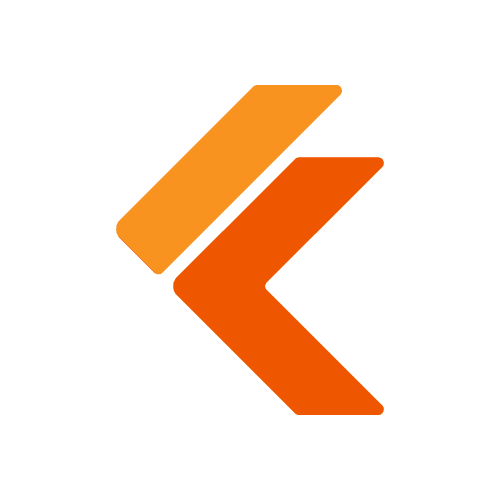
Pros
- Unlimited free trial
- Processing-agnostic
- Excellent customer support
- Robust inventory tracking
Cons
- Steep learning curve
- Not ideal for complex menus
- No warehouse management
Korona POS Pricing
Core
$59/mo
- Various reporting
- Product database
- Promotions and gift cards
Retail
$69/mo
- Barcode automation
- Supplier interface integration
- Real-time tracking
Adds-on
From $10 to $50
- KORONA Plus
- KORONA Integration
- KORONA Invoicing
KORONA POS is a cloud-based point of sale and inventory management solution tailored for high-volume retailers. Its unique processing-agnostic approach, robust support, and automation features streamline inventory and sales operations effectively.
Key Features
KORONA POS offers a suite of advanced tools to optimize inventory management for retail businesses. It focuses on automation, multi-location support, and seamless integrations.
Automated Reorder Levels: KORONA POS dynamically analyzes sales data, purchase history, and seasonal trends to suggest optimal reorder points. The feature minimizes excess inventory while ensuring product availability. It reduces manual effort and enhances stock accuracy.
Multi-Location Inventory Management: The system enables real-time monitoring and stock transfer across multiple stores. Retailers can compare performance across locations and set store-specific reorder levels.
Barcode-Enabled Return System: KORONA POS provides a unique barcode on receipts for quick transaction retrieval. Customers can scan receipts for exchanges or returns, streamlining processes. This enhances customer experience and reduces staff workload.
Where KORONA POS Shines
- Flexible Payment Processing: Allows businesses to choose their preferred payment processor, avoiding restrictive contracts
- Robust Customer Support: Offers 24/7 support via phone, email, and chat for quick issue resolution
- Real-Time Analytics: Provides customizable reports to track performance and optimize inventory decisions
Where KORONA POS Falls Short
- Limited Restaurant Features: Lacks advanced tools like kitchen display systems, unsuitable for full-service restaurants
- Learning Curve: Complex features may require time to master, especially for new users
- No Free Hardware: Businesses must purchase their own POS terminals and peripherals
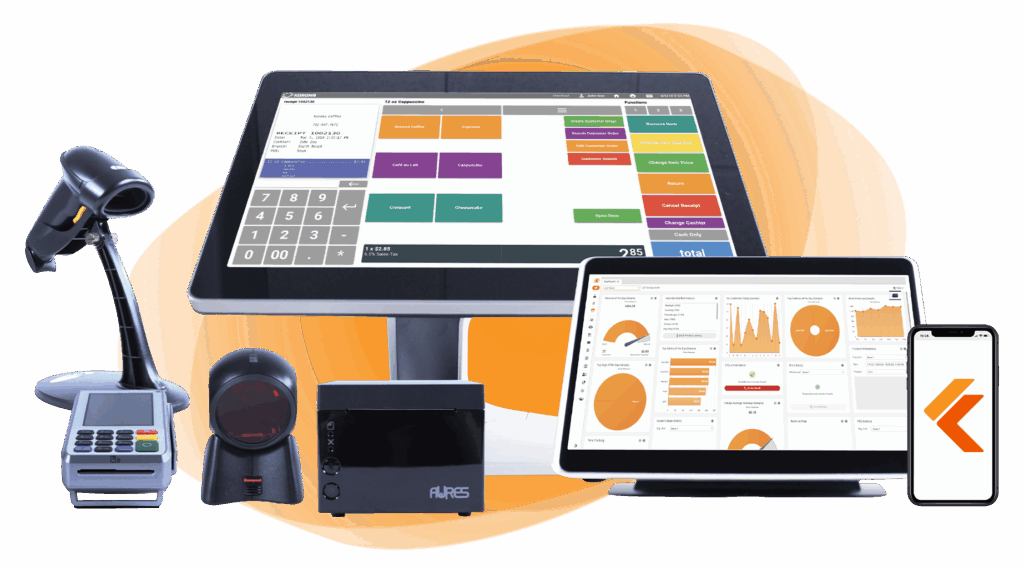
Build Your Own POS
Whether you run a retail store, café, or admissions booth, we have the point of sale hardware designed for your specific needs. Start building your ideal POS system now.
Customer Reviews
Users on Capterra praise KORONA POS for its intuitive interface and excellent support, rating it 4.3/5. Many highlight its robust inventory tracking but note the initial setup complexity. G2 reviews emphasize reliable customer service but mention occasional software glitches.
Who KORONA POS is Best For
- High-Volume Retailers: Ideal for liquor stores, vape shops, and convenience stores needing real-time inventory control
- Multi-Location Businesses: Suits retailers managing stock across multiple stores with seamless transfers
- Compliance-Focused Retail: Perfect for businesses requiring precise tracking for regulated products
Speak with a product specialist and learn how KORONA POS can power your business.
2. Zoho Inventory
ZOHO Inventory overview
Zoho Inventory is known for its multi-channel selling capabilities, seamlessly integrating with major eCommerce platforms such as Amazon, Shopify, eBay, and Etsy.
It provides advanced tools for managing inventory across multiple warehouses, serial and batch tracking for high-value or expirable goods, and powerful automation workflows to streamline operations.
These features make it an excellent choice for businesses looking for efficient inventory management across multiple sales channels.

Pros
- Integration with the Zoho ecosystem
- Affordable pricing with a free tier
- Advanced serial and batch tracking
Cons
- Steep learning curve for new users
- Inconsistent customer support
- Restrictions on the free plan
Pricing
Free Plan
$0/mo
- Up to 50 orders
- 1 warehouse limit
- Item groups
Standard Plan
$29/mo
- Up to 500 orders
- 1 warehouse
- 10 custom reports
Professional Plan
$79/mo
- Up to 3000 orders
- 2 warehouses
- Serial number and batch tracking
Premium Plan
$129/mo
- Up to 7500 orders
- 3 warehouses
- Barcode generation
Entreprise Plan
$129/mo
- Up to 15000 orders
- Advanced analytics
- Multi-currency for each customer
Zoho Inventory is a cloud-based solution designed for small to medium-sized businesses, excelling in multichannel sales management with affordable pricing and seamless Zoho suite integration.
Key Features
Zoho Inventory provides order management, real-time tracking, and shipping integrations. Key features include automated workflows, batch tracking, and robust reporting for e-commerce and retail businesses.
Where Zoho Inventory Shines
- Multichannel Support: Syncs inventory across platforms like Amazon, eBay, and Shopify
- Affordable Pricing: Offers a free plan and scalable tiers starting at $29/month
- Zoho Integration: Seamlessly connects with Zoho Books and CRM for unified operations
Where Zoho Inventory Falls Short
- Limited Customization: Lacks flexibility for complex reporting needs
- Learning Curve: Advanced features may require setup time for new users
- Order Limits: Free plan caps sales orders at 50 per month
Customer Reviews
Capterra users rate Zoho Inventory 4.5/5, praising its ease of use and integrations. Some note limitations in advanced reporting. G2 reviews highlight affordability but mention occasional sync issues with third-party platforms.
Who Zoho Inventory is Best For
- eCommerce Retailers: Ideal for businesses selling on multiple online platforms
- Small Businesses: Suits startups needing cost-effective, scalable solutions
- Zoho Users: Perfect for those already using Zoho’s ecosystem for CRM or accounting
3. Cin7 Core
CIN 7 Core overview
Cin7 Core is for retailers needing deep supply chain visibility. It offers order management and seamless integration with sales channels, warehouses, and suppliers.
Its cloud-based system ensures retailers have full control over their supply chain, making it ideal for scaling operations while maintaining accuracy and efficiency.
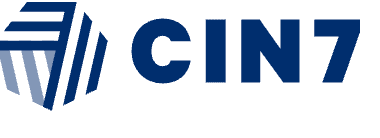
Pros
- Superior supply chain visibility
- Excellent integration capabilities
- Scalable solution
Cons
- Price point considerations
- Complex initial setup
- Learning curve
Pricing
Standard
$349mo
- Standard warehouse management
- Mobile applications
- 2 eCommerce and app integrations
Pro
$559/mo
- Production job management
- 4 eCommerce and app integrations
- 6 users
Advanced
$999/mo
- B2B features
- Advanced warehouse management
- Workflow and approval automation
Omni
Custom pricing
- Advanced plan with additional functionalities for wholesale and B2B businesses
Cin7 Core is a cloud-based inventory management platform tailored for wholesalers and retailers. It offers robust order automation and multi-channel integration for streamlined operations.
Key Features
Cin7 Core provides omnichannel inventory tracking, B2B sales portals, and automation. Key features include serial/batch tracking, warehouse management, and integrations with QuickBooks and Xero.
Where Cin7 Core Shines
- B2B Sales Portal: Simplifies wholesale orders with real-time price updates
- Order Automation: Streamlines workflows for faster order processing
- Multi-Channel Sync: Integrates with e-commerce and accounting platforms seamlessly
Where Cin7 Core Falls Short
- Complex Setup: Initial configuration can be time-consuming
- Higher Cost: Starts at $349/month, less affordable for small businesses
- Limited Manufacturing: Lacks advanced features for complex manufacturing processes
Customer Reviews
G2 users rate Cin7 Core 4.2/5, praising its automation and integrations. Some report setup challenges. Capterra reviews highlight its scalability but note the cost may deter smaller businesses.
Who Cin7 Core is Best For
- Wholesalers: Ideal for managing bulk sales and B2B transactions
- Growing Retailers: Suits businesses scaling across multiple sales channels
- E-commerce Businesses: Perfect for those needing seamless platform integrations
4. Fishbowl Inventory
FISHBOWL overview
Fishbowl Inventory is another of the best inventory management software tailored for small and medium-sized businesses. It’s renowned for its seamless integration with QuickBooks and Xero. Fishbowl supports multiple warehouse management, barcode scanning, and advanced reporting.
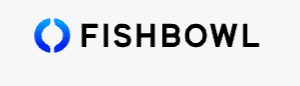
Pros
- Scalability and integration
- Efficient inventory management
- Ease of use and customer support
Cons
- Cost accounting for drop shipments
- Limitations in order editing
- Accounting visibility and troubleshooting
Pricing
Basic inventory
Request a quote
- Up to 50 warehouses (trucks, satellites, virtual)
- Basic app included (pick, receive, ship, scan) – no packing
Advanced Warehousing
Request a quote
- Unlimited Warehouse Locations
- Full Omnichannel Management
- AI Reporting and Dashboards
Advanced Manufacturing
Request a quote
- Full MRP, Multi-Level BoM
- Auto-Packing, Custom Tracking
- API
Fishbowl Inventory is a robust solution for manufacturers and retailers. It offers advanced inventory tracking and seamless QuickBooks integration for small to midsize businesses.
Key Features
Fishbowl Inventory includes manufacturing resource planning, bill of materials management, and barcode scanning. It supports multi-warehouse tracking and integrates with QuickBooks, Shopify, and Amazon.
Where Fishbowl Inventory Shines
- QuickBooks Integration: Syncs seamlessly for accurate accounting
- Manufacturing Tools: Offers BOM and MRP for production planning
- Scalability: Handles millions of SKUs for growing businesses
Where Fishbowl Inventory Falls Short
- Steep Learning Curve: Complex interface requires training
- Manual Syncing: Transactions with QuickBooks are not real-time
- Dated UI: Windows-based navigation feels less modern
Customer Reviews
Capterra users give Fishbowl 4.1/5, praising its QuickBooks integration but noting setup complexity. G2 reviews commend its manufacturing features but mention occasional support challenges.
Who Fishbowl Inventory is Best For
- Manufacturers: Ideal for businesses needing BOM and MRP tools
- QuickBooks Users: Suits those relying on QuickBooks for accounting
- Mid-Sized Retailers: Perfect for scaling businesses with complex inventory needs
5. Sortly
SORTLY overview
Sortly is designed to help businesses in various industries, such as construction, retail, manufacturing, and healthcare. It offers barcode and QR code scanning, customizable fields, low-stock alerts, and real-time device syncing. Sortly simplifies inventory processes and is accessible via mobile, desktop, or tablet.

Pros
- Bulk actions
- Multi-user access
- Customizable fields
Cons
- Limited integrations
- Manual setup process
- Limited employee tracking
Pricing
Free
Free
- Basic item tracking
- Stock counting system
- Procurement
Advanced
$49/mo
- All Free features
- Unlimited QR code generation
- Enhanced reporting
- Custom fields
Ultra
$149/mo
- All Advanced features
- Unlimited QR code & barcode label creation
- Customizable user roles
Premium
$299/mo
- All Ultra features
- Customizable role permissions
- QuickBooks Online integration
- Advanced analytics
Custom Enterprise
Custom Pricing
- All Premium features
- API and webhooks
- Single Sign-On (SSO)
Sortly is an intuitive inventory management tool for small businesses. It offers visual tracking and mobile accessibility, ideal for asset management and simple stock control.
Key Features
Sortly provides visual inventory tracking, barcode/QR code scanning, and bulk edits. Its mobile app supports offline access, low stock alerts, and customizable fields for easy management.
Where Sortly Shines
- Visual Tracking: Organizes inventory with photos for easy identification
- Mobile Accessibility: Allows inventory management on the go via app
- Affordable Plans: Offers a free plan and premium tiers starting at $49/month
Where Sortly Falls Short
- Limited Reporting: Lacks in-depth analytics for complex needs
- No eCommerce Sync: Missing built-in integrations with online platforms
- Free Plan Limits: Caps item types at 100 and lacks advanced features
Customer Reviews
Capterra users rate Sortly 4.4/5, praising its simplicity and mobile app. Some note limited reporting. G2 reviews highlight ease of use but mention constraints in the free plan.
Who Sortly is Best For
- Small Retailers: Ideal for businesses needing simple inventory tracking
- Asset Managers: Suits construction or aviation for visual asset control
- Mobile Users: Perfect for those managing inventory via smartphone
Simplify Your Inventory Management with KORONA POS
KORONA POS makes it simple for small business owners to take control of their inventory without the stress of manual tracking or complicated spreadsheets.
With real-time updates, automated reordering, and easy franchise multi-location management, you’ll always know exactly what’s in stock and what needs attention.
Its intuitive, cloud-based system grows with your business, giving you the flexibility to expand confidently while keeping operations streamlined.
KORONA POS is a great fit for retail businesses like liquor stores, vape and smoke shops, convenience stores, etc.
Ready to see how KORONA POS can simplify your inventory management? Sign up today for a free demo with one of our product specialists.